First steps
User Data
- Responsive Email Editor Review
- Designing your email
- Creating Synchronized Modules
- Setting Up Responsive Email Design
- Setting Up Smart Containers
- Creating a Gmail Promotions Annotation
- Adding The Rollover Effect
- Adding Anchor Links
- Module Library
- Adding a Table to an Email
- Adding Custom Fonts
- Creating CTA Button
- Working with Images
- Creating Timer
- Using AI in the Email Editor
- Messenger Protocol Support in Email Clients and Platforms
Omnichannel
- SDK for Mobile Apps
- Managing Mobile SDK Access Keys
- Connecting Mobile App
- Creating and Uploading a Firebase Key
- Creating Mobile Push Messages
- Setting Up Delivery and Clicks Analytics
- Deep Link Types
- Scheduled Mobile Push Message
- Sending Test Messages from the Event Debug View
- Error Codes for Mob Push Notifications
- Setting Up Widgets for Your Site
- Widgets Gamification
- Widget Calling
- Setting Up Locations for the Widget Calling Rules
- Storing data from widgets to contact fields
- Using Annoyance Safeguard
- Actions After Subscription
- Replacing Double Opt-In System Workflow
- Creating Pop-ups via Google Tag Manager or WordPress
- Sending Yespo Widget Events to Google Analytics
- Using A/B Tests for Widgets
- Collecting Contact Information Using Request Forms
Automation
- Building and Editing Workflows
- Configuring Workflow Start/Stop Conditions
- Start Block
- Popular Blocks
- Message Blocks
- Using One from Many Message Block
- Contact Blocks
- Conditions Blocks
- Other Blocks
- Message to Segment Blocks
- Time Blocks
- Advanced Workflow Block Parameters
- Setting Up Allowed Send Time
- Using Workflow Launch History
- Webhook Workflows
- Workflow Troubleshooting
- Double Opt-In
- Welcome Сampaign
- Welcome Series Segmented by Category
- Launching a Workflow After a Contact Import
- Regular Workflow for a Segment
- Birthday Campaign
- Linking Workflow to the Button
- Using Variables from Order in Workflow
- Collecting Order Feedback
- Customer Reactivation
- Using A/B Tests In Workflows
- Sending Extra Campaigns
- Sending Reminders at the Time Specified by the User
- Sending Campaign to Those Who Did Not Open the Previous One
Personalization
Analytics
- Email Campaign Report
- Web Push Campaign Report
- Viber Campaign Report
- Mobile Push Campaign Report
- App Inbox Campaign Report
- Telegram Campaign Report
- In-App Report
- Widget Report
- Triggered Campaign Report
- AMP Campaign Report
- SMS Campaign Report
- Multilingual Campaign Report
- Setting up UTM Tags
- Revenue from Campaigns
- Tracking Campaign Performance in Google Analytics 4
- Message Analytics
Multilanguage Campaigns
Events and Behaviour Tracking
Recommendations
API
Security and Compliance
Web Push Campaign Report
Web Push reports provide information about the results of your campaigns, including key metrics, revenue, platforms, operating systems, browsers, and users’ devices’ languages.
Let’s consider the features of bulk reports. You can also check out
Conventionally, the report consists of 4 parts:
- General information.
- Performance indicators.
- Revenue.
- Detailed statistics.

1. General Information
The first part of the report contains the following data:
- The message’s and segment’s names.
- Campaign start/finish date and time.
- Started by user: user email who started the campaign.
- Message preview across platforms.
- Message ID. To copy an ID, click on the copy icon next to it. Click on the link icon to edit a message.
- Message name.
- The link used in the message.
- The segment of contacts to whom the message was sent, segment ID, and the date of its last editing.
- Tags for search and filtering of messages.

2. Performance Indicators
Yespo automatically tracks push campaign performance metrics, including opens, clicks, errors, and more. All statistics are collected in the form of a table.
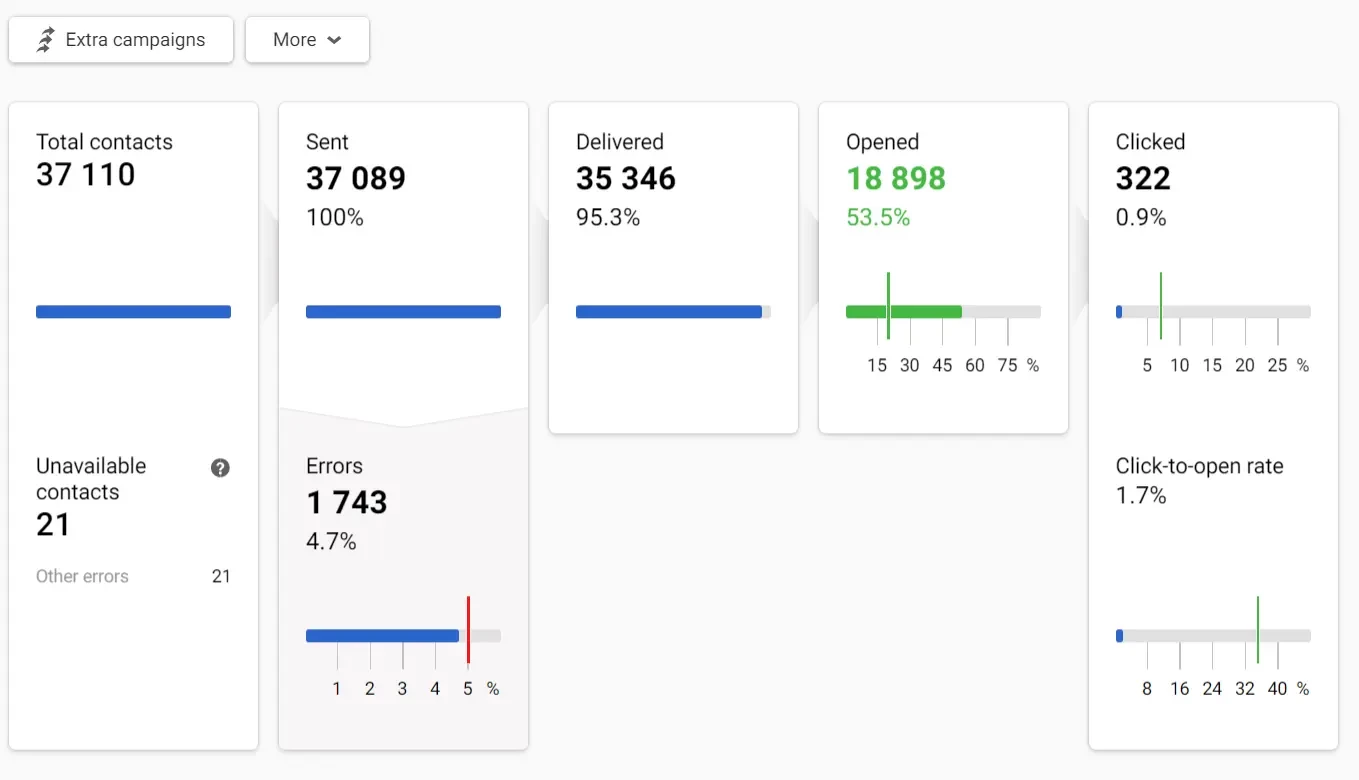
Green marks on the scale show the conditional indicators of a successful campaign, and red marks are negative indicators' conditional norm.
Clicking on any report item opens a window for viewing the contacts list.

Above the general statistics are the following tabs:
- Extra campaigns. Allows you to configure the automatic sending of messages based on the activity or inactivity of users regarding this campaign. More — at the link.
- More. Allows you to delete the report.

3. Revenue
If you set up integration with a CRM system that records order data, you can evaluate the financial results of the campaign.

Learn more about revenue display settings >
Note
Linking purchases to Web Push campaigns has some issues. Almost 95% of contacts have only tokens, whereas orders are placed by phone number or email. In the statistics of purchases, there will be only those with a push token associated with an email or phone number. Because of this, revenue results for Web Push are not often used.
4. Detailed Statistics
The section includes detailed statistics on platforms, operating systems, browsers, device languages of users, and data on the effectiveness of the language versions of the message (if they were used) and revenue (if this option is activated in the account).
Let's consider each tab separately.
Platforms and OS
See how users of different platforms and operating systems reacted to the campaign.

The Other category includes statistics on eReader, TV, Game Console, etc.
Browsers
See how users of different browsers reacted to the campaign.

Device Languages
Campaign statistics by language versions of recipient devices.

Multilanguage (optional)
Multilanguage is an automation tool that enables sending messages in different languages within one campaign. It helps avoid long message lists and voluminous unsystematic reports for every message.
Reports on multilingual campaigns are described in a special article.
Adding Details
You can filter tabs’ data using the Add details option.
