In-App
In-App messages appear directly in the mobile app during an active session. In-App notifications guide users, encourage them to take targeted actions, improve user experience, and ultimately increase retention and lifetime value (LTV).
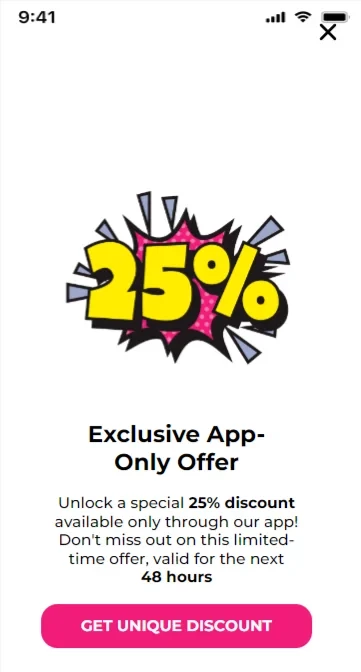
To send In-App notifications via Yespo, please complete the following configuration steps.
Step 1. Connect Your Mobile App to Yespo
Implement push notifications on Android and iOS devices using Google Firebase private key or certificate/token-based connection to APNs. See documentation for details >
Step 2. Install SDK
Integrate the required SDK versions into your mobile app:
Step 3. Create the first In-App newsletter
- Prepare an In-App message.
- Select a display method:
Updated 2 months ago
