Installing Plugin for WooCommerce Sites
The Yespo plugin allows you to manage your WooCommerce website’s marketing campaigns within one Customer Data Platform.
Plugin Features
The plugin allows you to:
- Transfer contacts from your site to Yespo.
- Synchronize order data (historical and new).
- Transfer website events, such as user activity, visited pages, cart and order contents as the plugin installs the tracking script on your WooCommerce site.
- Automatically register a domain, get and install the script and service worker, simplifying the entire Web Push configuration process.
After integration, you will be able to:
- Organize automatic onboarding workflow for new contacts.
- Enrich contact profiles with the data from your alternative platforms, such as mobile apps.
- Send bulk omnichannel campaigns.
- Set up transactional message chains.
- Analyze campaigns’ performance in real-time.
- Collect Web Push subscribers and message them in the corresponding channel.
When installed, the plugin allows sending the following events to Yespo as described in the table below.
Event | Description |
|---|---|
| This event is sent when a site visitor loads a particular website page. Default event, required for all other web tracking events to work. |
| The event is associated with actions on your product pages. It can be used for campaigns involving abandoned view, discount notifications for viewed items, or win-back campaigns. |
| It is triggered when a visitor views a product category page. After receiving this event in Yespo, you can send emails with recommendations of the most popular products in the viewed category. |
| This event relates to the site visitor’s data received when they register, log in, or complete a purchase. The event links your website visitors to accounts in your system, enabling personalized campaigns. |
| The event helps to track the status of your customers’ shopping carts. It can be used for running ecommerce workflows, such as abandoned cart, discount notifications for products in the abandoned cart, and notifications for discounts on products similar to those in the cart. |
| It informs about the purchased items and can be used for compiling lists of popular products for recommendations, upselling, and cross-selling. For example, if a customer purchased a phone, you can send them a message with recommendations featuring a phone case or a charger. |
| It is triggered when a visitor is currently on the main page. Necessary to display recommendations on the site. |
| This event tracks 404 page. Necessary to display recommendations on the site. |
| This event is used to show impressions for recommendation blocks in Reports. |
In case of deactivation, the plugin ceases to perform its functions.
Uninstalling the plugin removes all components configured during the setup of web tracking, including scripts and functions used for event tracking.
Note
- The plugin relies on data transfer via cron jobs. Ensure you have an active cron set up: either the default WordPress cron or a server-side cron on your hosting.
- If you're using any caching plugins, make sure to install updates through the WordPress repository and clear your cache afterward to ensure all changes are properly applied.
- Additionally, you can manually set up sending the AddToWishlist and SearchRequest events.
Installing Plugin
- Log into your WordPress account.
- Go to the Plugins section.
- Find Yespo in the search field and click Install now.
Or,
- Go to the WordPress plugins page.
- Find Yespo in the search field and click Download.
- Upload plugin at the Plugins section of your WordPress account.
- Click Activate.
- Click the Settings button under the plugin on the Installed Plugins section or navigate to the separate Yespo page.
- Enter your full access API key from the Yespo account and click Synchronize to start data synchronization.
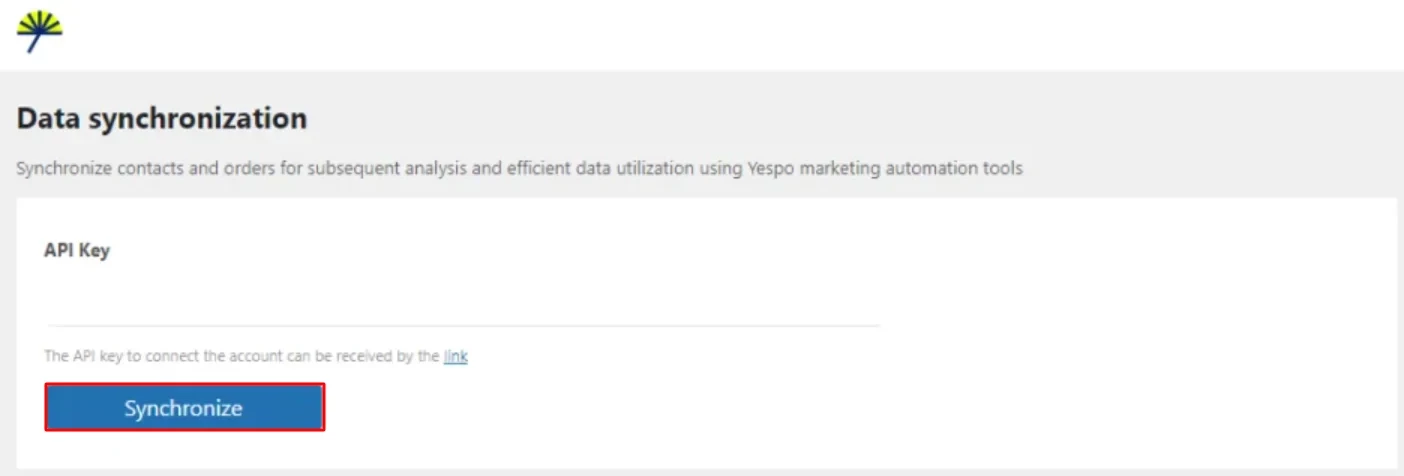
Note
- The access rights for the API key must be Full access to API. Read this article to learn about API keys in Yespo.
- Yespo plugin supports multisite configurations for WooCommerce stores in WordPress. For correct data handling, each WooCommerce store must be connected to a separate Yespo account.
After clicking the Synchronize button, the new contacts’ and orders’ data that appear in WooCommerce will be automatically transferred to Yespo. The on-site event tracking configuration and Web Push script installation will also be completed. To ensure proper operation, make sure to add the product feed to Yespo.
Note
- You can always pause sending contact data to Yespo.
- If the application has been deactivated and reactivated, contacts deleted during its inactivity will not be transferred to Yespo.
Please contact us if you have any questions or problems with integration.
Hooks, Tables, Functions and Other WordPress and WooCommerce Components
For the plugin to work correctly, it is necessary to have a number of standard WordPress and WooCommerce core elements in the system, as well as access to basic tables, functions, global variables and service directories.
Make sure of the following:
- Standard WordPress system hooks have not been removed or deactivated in the theme or by other plugins. These hooks are active by default, so if they are missing, it may be due to remove_action or remove_filter being used intentionally.
- Required WooCommerce hooks are present in the theme and functioning correctly. These hooks are essential for integrating with WooCommerce features and must be available in your setup.
- WordPress tables are read-write. The plugin uses them to store settings, work with users, and orders.
- Built-in WordPress functions are not overridden or blocked by third-party code. The plugin relies on them to handle requests, protect data, and communicate between the frontend and backend.
- WordPress directories and service files are read-write. The plugin stores log files, Web Push files, and custom scripts in them.
- WordPress and WooCommerce global variables are available. They are used to work with the database and orders.
If any of the listed components are missing, blocked, or modified, this may result in the plugin not working correctly or losing functionality completely.
Action WordPress Hooks
Name | Description |
|---|---|
| This hook displays messages in the admin notice area. It is part of the WordPress core and is not affected by front-end themes or their customizations. Used by WordPress itself and other plugins. |
| Triggered when a user profile is created or updated. It belongs to the WordPress core and is independent of front-end themes or customizations. Used by both WordPress and third-party plugins. |
| Triggered before a user is deleted. This core WordPress hook functions independently of theme customizations. Utilized by WordPress and external plugins. |
| Triggered after a personal data erasure request is completed (GDPR). Part of WordPress core and not influenced by front-end theme customizations. Used within the WordPress core. |
| Used to enqueue JavaScript and CSS files that extend the admin panel's functionality. It is part of the core and not affected by front-end themes. Utilized by WordPress and plugins. |
| Adds custom code before the closing
tag. Part of the WordPress core, and not impacted by front-end themes. Used by both WordPress and plugins. |
| Triggered after a successful user login. Core hook not affected by front-end customizations. Used by WordPress and other plugins. |
| Adds scripts, styles, and meta tags for Web Push code to the site header. |
Built-in WordPress Features
Name | Description |
|---|---|
wp_remote_request | Performing HTTP requests of any type (GET, POST, PUT, DELETE, etc.) to Yespo. |
wp_localize_script | Passing data (usually objects and strings) from PHP to JavaScript for use in a connected script. |
esc_html_ | Translates a string and escapes it for safe output in HTML. |
esc_js | Escapes text for safe use inside JavaScript code to prevent XSS attacks. |
esc_url | Cleans and escapes URLs before outputting them to HTML to prevent XSS attacks or malformed links. |
esc_sql | Escapes strings inserted into SQL queries to prevent SQL injections. |
wp_create_nonce | Creates a one-time token (nonce) to protect against CSRF attacks when transmitting data via forms or AJAX requests. |
wp_nonce_field | Displays a hidden field in the form with a nonce (one-time token) to protect against CSRF attacks. |
wp_enqueue_script | Adds JS files to the site to connect plugin scripts. |
wp_send_json | Sends a JSON response and terminates the script. |
wp_kses_post | Cleans up HTML, leaving allowed tags. |
wp_send_json_success | Sends a JSON response about a successful operation. |
wp_send_json_error | Sends a JSON error response. |
get_option | Gets the values of options from the database (API key, web tracking scripts, and Web Pushes). |
update_option | Creates or updates an option in the database (saving API key and scripts.) |
sanitize_text_field | Cleans text from unwanted characters for storage in the database or options. |
update_user_meta | Adding a label that the contact was sent to Yespo. |
get_user_by | Search for a user by ID. |
wp_upload_dir | Returns data about the download directory for web tracking and Web Push log files. |
wp_parse_url | A wrapper around the PHP function parse_url(), which is more error-resistant and always returns an array for web tracking and Web Push logs. |
wp_json_encode | Encodes a PHP array or object into a JSON string before sending the data to Yespo. |
WordPress Directories and Files
Name | Description |
|---|---|
/wp-content/plugins | Directory for storing plugin files. |
/wp-content/uploads | Directory for storing Web Push files and web tracking logs. |
admin-ajax.php | A file for processing AJAX requests to exchange data between the frontend and backend. |
Filter WordPress Hooks
Name | Description |
|---|---|
cron_schedules | Used to add custom interval cron tasks. Utilized by both WordPress and third-party plugins. |
Action WooCommerce Hooks
Name | Description |
|---|---|
| Triggered when a product is added to the cart. Part of the WooCommerce core, initialized in
in
. |
| Triggered when the quantity of items in the cart is changed. Core WooCommerce hook, initialized in
in the includes directory, but not actively used by the plugin itself. Since
files are rarely modified, the risk of this hook being broken is low. |
| Triggered when an item is removed from the cart. A core WooCommerce hook, initialized in
under
. Actively used by WooCommerce. Since
files are rarely modified, there’s minimal risk of this hook being affected. |
| Triggered after an order is placed. Part of WooCommerce core, used in templates to show final order details. Initialized in
under
Since template files are often customized, there's a higher risk of hook initialization being overwritten. |
Global Data
Name | Description |
|---|---|
$wpdb | A global object for working with MySQL. |
WC | A global object that provides access to WooCommerce orders and methods. |
WC_Order | Class for working with orders. |
Updated 1 day ago
