Recommendation Block Analytics
Yespo starts collecting statistics on the recommendation block from the moment it is published.
To view the report's details, click on the name of the recommendation in the list and go to the Analytics tab.
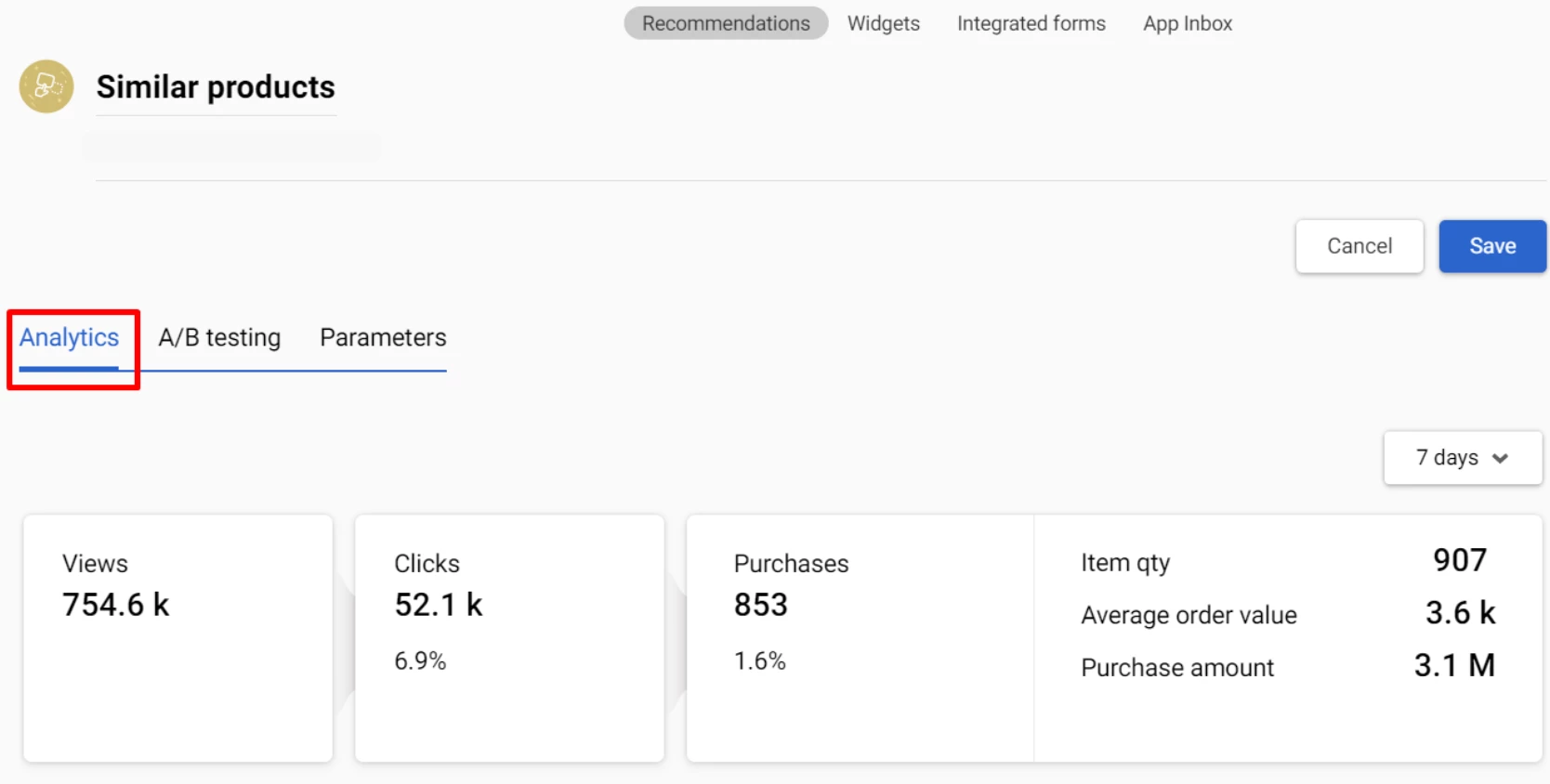
The first block of the report is a funnel: views → clicks → purchases. You can choose the analytic period: today / 7 days / 28 days / current month / previous month / all the time / period.
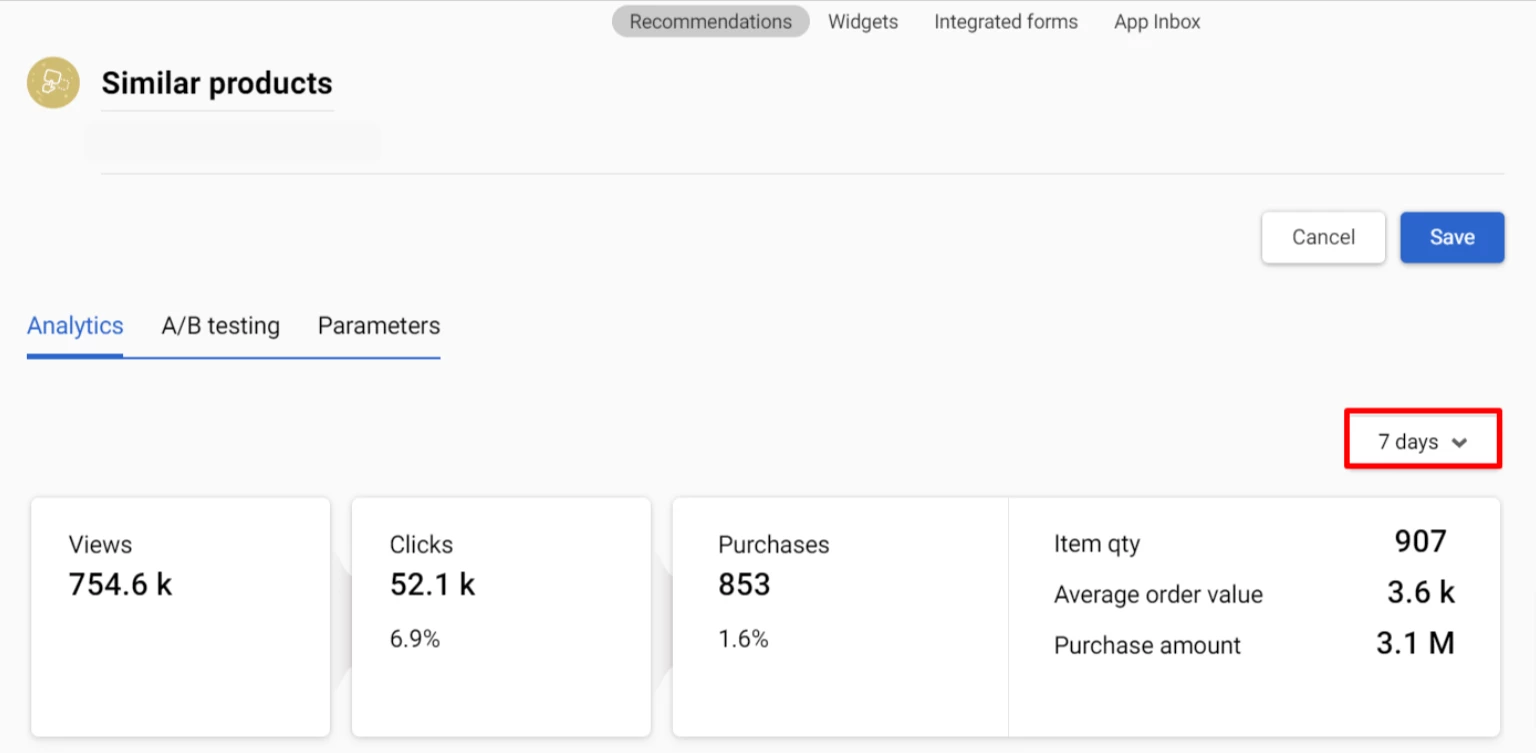
The percentage of clicks and purchases is displayed in relation to views.
At the bottom of the report you will find a history of changes with the date and description of the changes made. The history of changes is recorded only if the recommendation is visible to site visitors.
You can always go back to any of the recommendation setup steps to make changes. Test different algorithms and approaches to get the best results.
Updated about 1 month ago
