Creating Segments
Create groups to define the target audience of promotional emails and automate work with segments. Well-designed segments are the key to the success of marketing campaigns. Sending messages to a small group of selected contacts provides more value than a bulk campaign to the entire contact list.
Types of segments you can create in our CDP
To segment subscribers and pick target audiences in the system, you can use two types of groups.
- Static segments (Lists)
Such groups are updated manually, through workflows, or by transferring data via API.
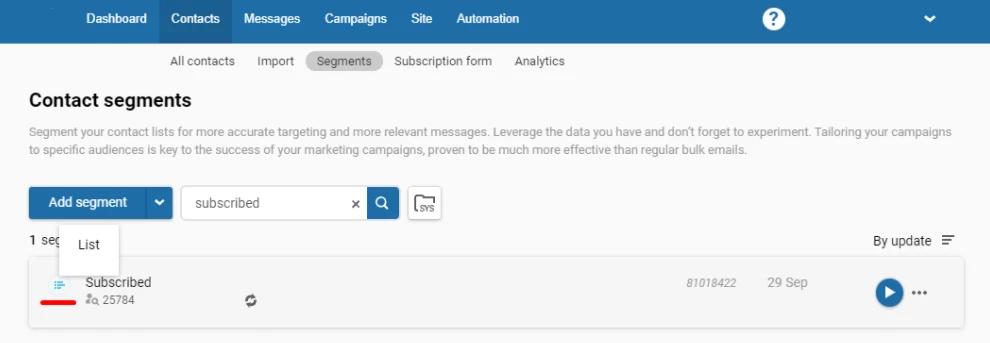
Most often, static segments are created when importing contacts, exporting them from reports or dynamic segments. You can remove contacts from a group manually, through workflows, or using the API.
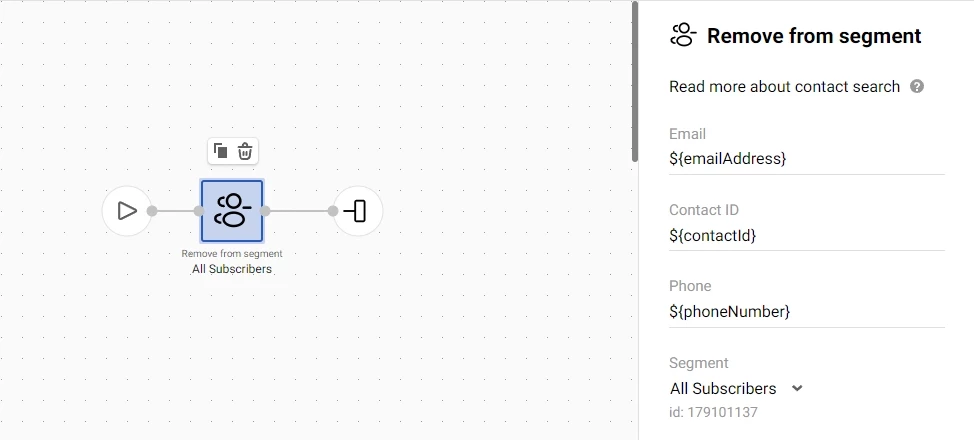
Use lists when working with a small group of specific contacts, such as seminar attendees.
- Dynamic segments
These groups are updated regularly based on the parameters you set. As soon as a contact matches the specified conditions, it’s automatically added to the segment. If the contact ceases to meet the parameters, it automatically leaves the group.
Examples of dynamic conditions: haven't purchased over 7 months, have opened 5 emails during the last month, have a birthday today, etc. The migration of contacts occurs constantly without manual intervention.
Updated about 2 months ago
