AMP
AMP technology lets you send interactive emails and get subscribers more involved with your company. Users no longer need to download extra pages or open a new browser window to take a survey or complete an order, as they can take these and many other actions straight in the AMP email body.
Important
To start sending AMP-powered campaigns, you must register with Google as a dynamic email sender.
We provide you with such ready-made AMP blocks:
- AMP Carousel — a block that allows flipping through some pieces of the content;
- AMP Accordion — a block that allows you to open/hide some pieces of the content when being clicked on;
- AMP Form — a block that allows you to conduct surveys and collect reviews and feedback straight in the email. Learn how to manage data collected via AMP forms in this article.
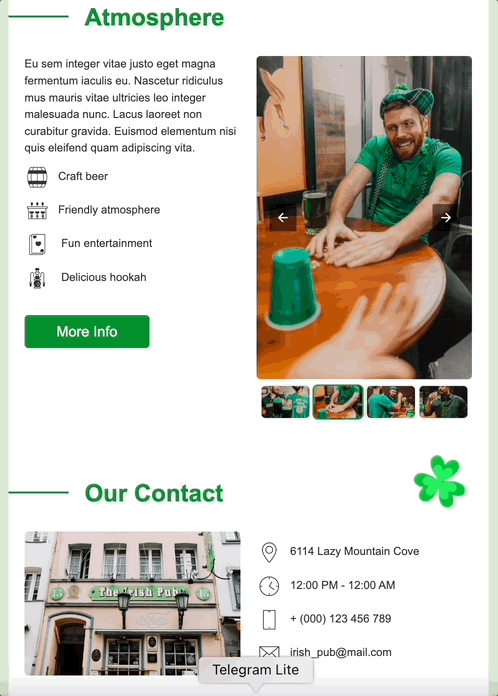
Also, you can use pre-made AMP templates from the Gallery in your account.
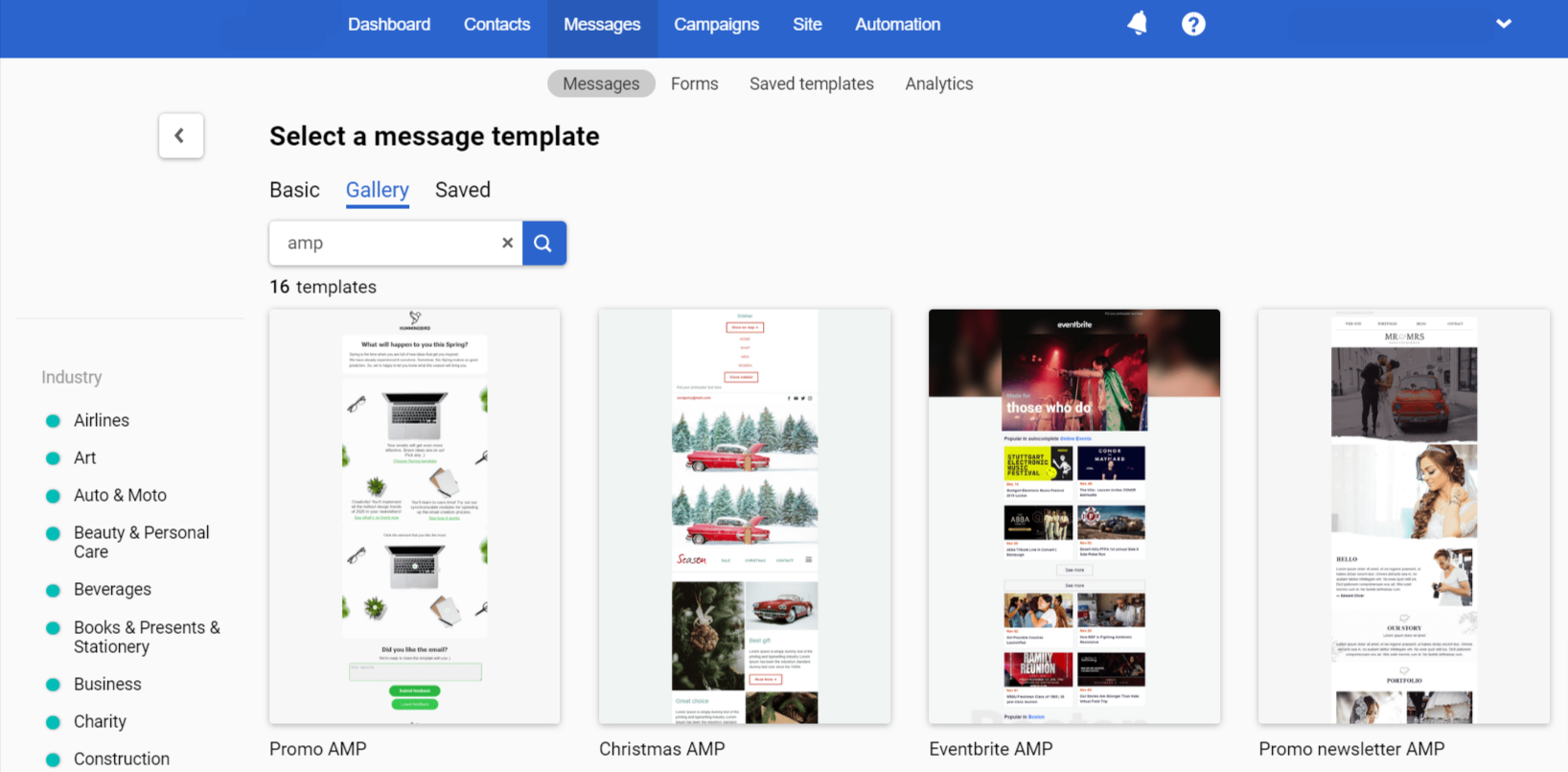
Updated about 1 month ago
Did this page help you?
