Customer Identifiers and Matching
It is vital for building up and developing your business to track the customers’ actions – events – in your mobile app or on the web page. The events are customer-centric and by tracking them you can assign each one to an existing or a new customer.
The analysis of such events gives you insights into customers’ behavior and preferences helping in adjusting your communications with them.
Therefore, the proper identification of your customers by ID is a cornerstone of your marketing strategy.
In Yespo, you can collect the new customer data, and integrate and match them with the data you already have.
Customer IDs in Yespo
Yespo allows the following customer identification:
- User ID (user_id). It is a unique customer ID in your system. Pass it to the Yespo External ID field.
- Email. It is used when your main focus is email campaigns.
- Mobile phone number. It is used when you contact your customers mainly using SMS.
- User pseudo ID (user_pseudo_id). It is a unique ID generated by an app when a customer installs it. The user_pseudo_id remains the same as long as a customer uses the same app instance without reinstalling it. It doesn't change on an app update. It changes when a customer uninstalls and reinstalls the app.
- Mobile push token. It is an identifier generated by push service providers and used to send push notifications to apps installed on specific devices.
- Web push token. It is an identifier generated by push service providers and used to send push notifications to web browsers.
- Telegram token. It is an identifier that is added to each subscriber of a Telegram bot or created along with the contact when transferred via the API. It is used for sending Telegram messages.
- System contact ID. It is a unique customer ID in Yespo system.
- Cookies. Those are small files containing blocks of data created and used by web servers to store stateful information on the user's device or to track their browsing activity.
- IDFA/AAID. Those are identifiers used on iOS and Android devices that allow developers and marketers to track users’ activity for advertising purposes.
- Device ID. Device identifier of the mobile app user, which is transmitted to Yespo through the SDK. You can send App Inbox messages to users with Device ID. To select all contacts with Device IDs in your database, create a dynamic segment and include the All contacts with device condition.
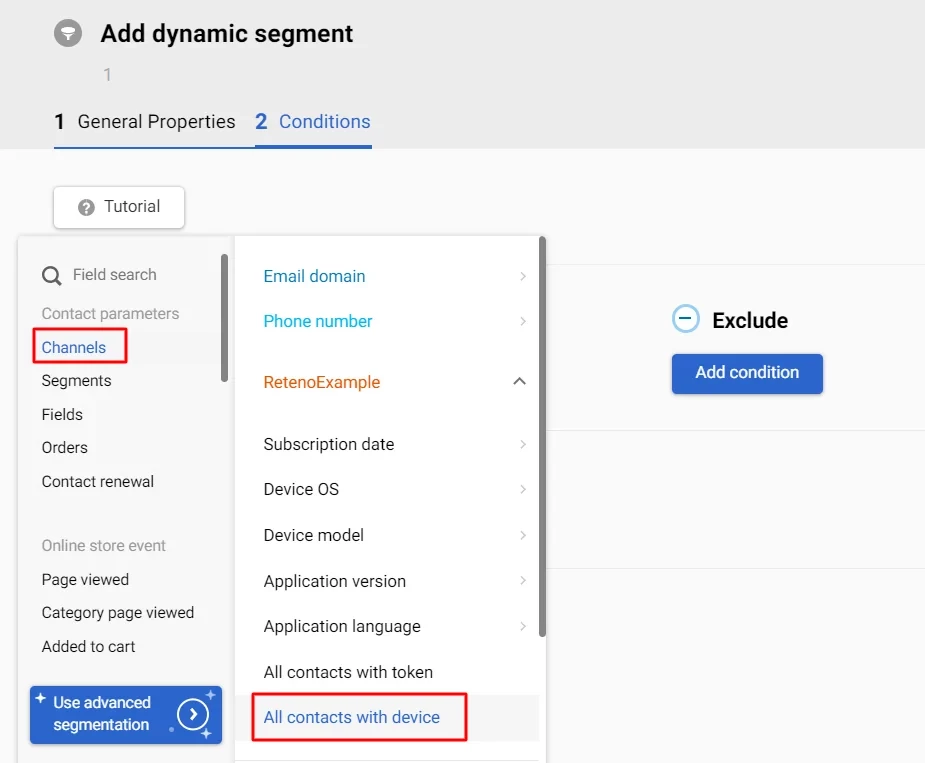
For anonymous users, the required identifiers to track users’ activity in Yespo are uses user_pseudo_id for mobile apps and cookies for the web.
For registered users, the following identifiers to track users’ activity in Yespo are required:
- phone number
- push token
- user ID
See detailed information on how to set the user ID in this documentation.
The source of the data tracking is BigQuery.
Matching process
The customer matching (merging) process is an important feature that permits you to identify a single customer on multiple devices and browsers.
When an anonymous customer visits your site and then your app, they are recognized as two users having different User pseudo ID (on a mobile), or a cookies file (on the web).
But when a customer signs up and logs in on both devices, they can be identified, and matched (merged) into one profile with updated customer data, overriding the older ones.
You have to define a unique customer identifier that cannot be shared by other contacts, such as a system contact ID.
Note
A Device ID and a mobile token may belong only to one user. When user data is updated through SDK by User ID and the system finds the Device ID and the mobile token belonging to another user, these Device ID and mobile token migrates to the updated user. One user could have several Device IDs and mobile tokens.
In Yespo you can upload your existing customer data in xsl, xslx, csv, and txt formats and match them with the contacts you acquired using our app.
Also, you can import your contacts using API.
Updated 15 days ago
