App Inbox Campaign Report
App Inbox campaign reports provide information about the campaign results, including response time, contact device languages, and profitability.
Let’s consider the features of bulk reports. You can also check out
Conventionally, the report consists of 4 parts:
- General information.
- Performance indicators.
- Revenue.
- Detailed statistics.
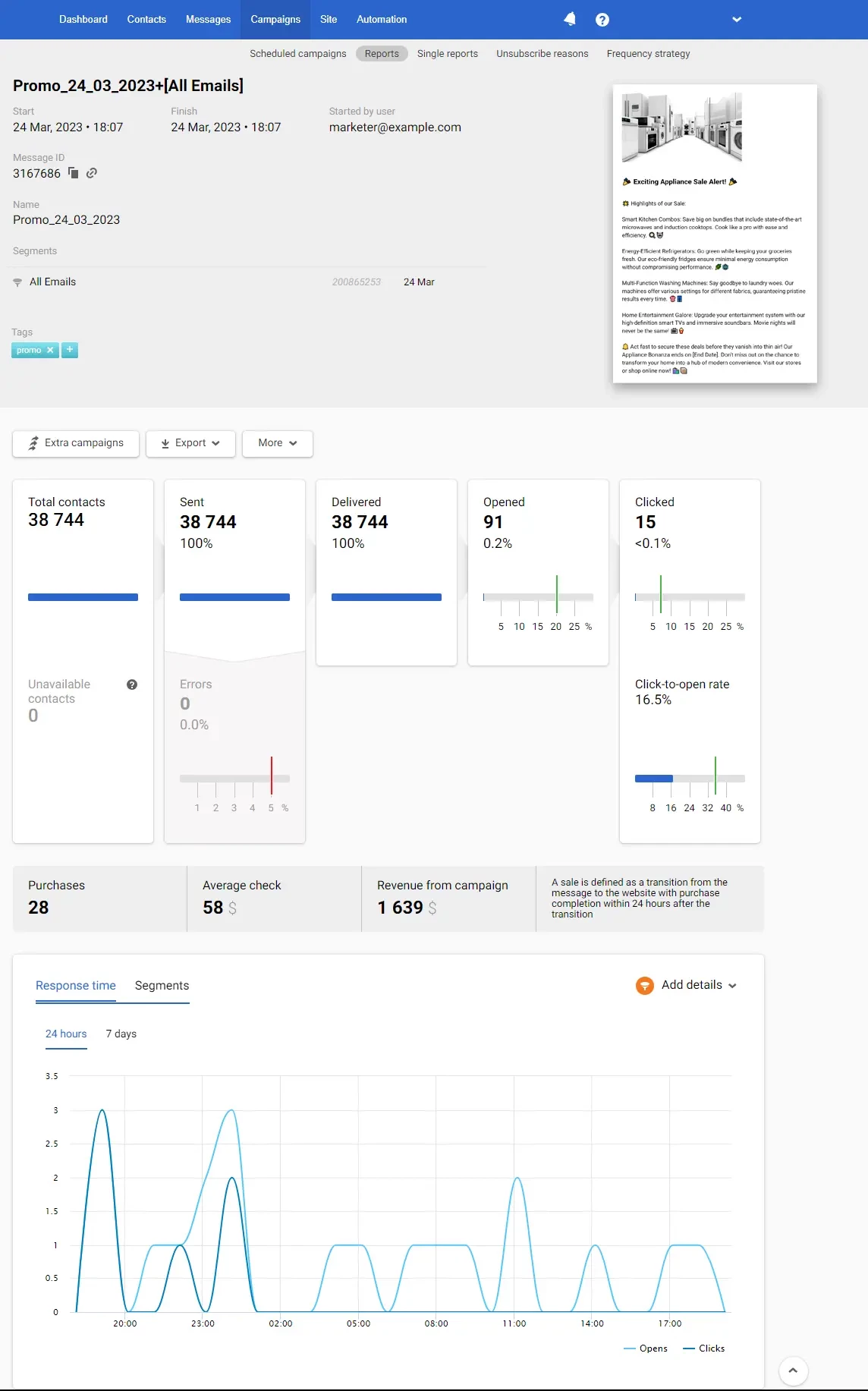
1. General Information
The first part of the report contains the following data:
- The message’s and segment’s names.
- Start and finish date and time.
- Email of the user who started the campaign.
- Message ID. To copy an ID, click on the copy icon next to it. Click on the link icon to edit a message.
- Message name.
- The segment of contacts to whom the message was sent.
- Tags for search and filtering of messages.
- Segment ID
- The date of the segment’s last editing.
- Message preview.
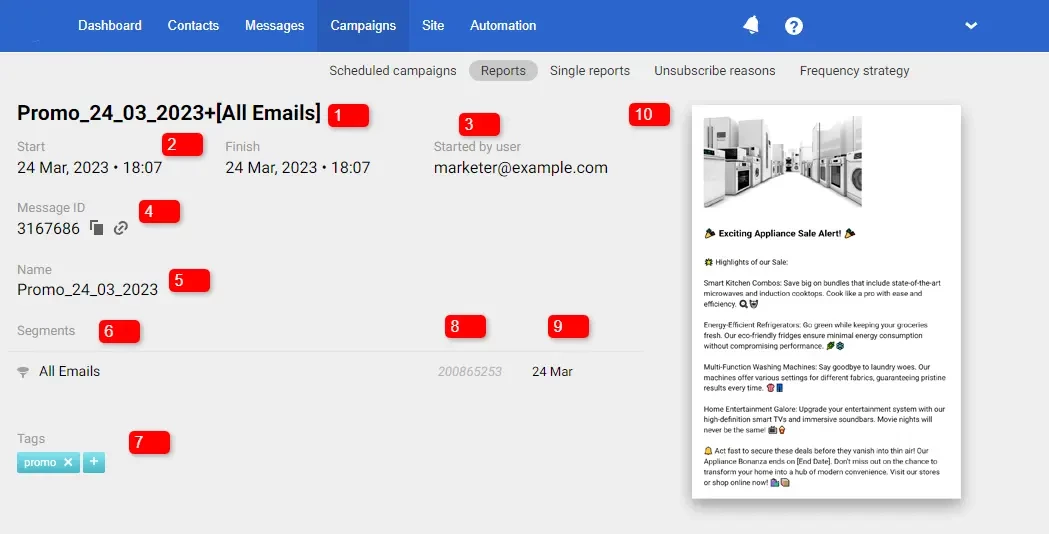
2. Performance Indicators
Yespo automatically tracks the effectiveness of App Inbox campaigns, including opens, clicks, errors, etc. All statistics are collected as a table.
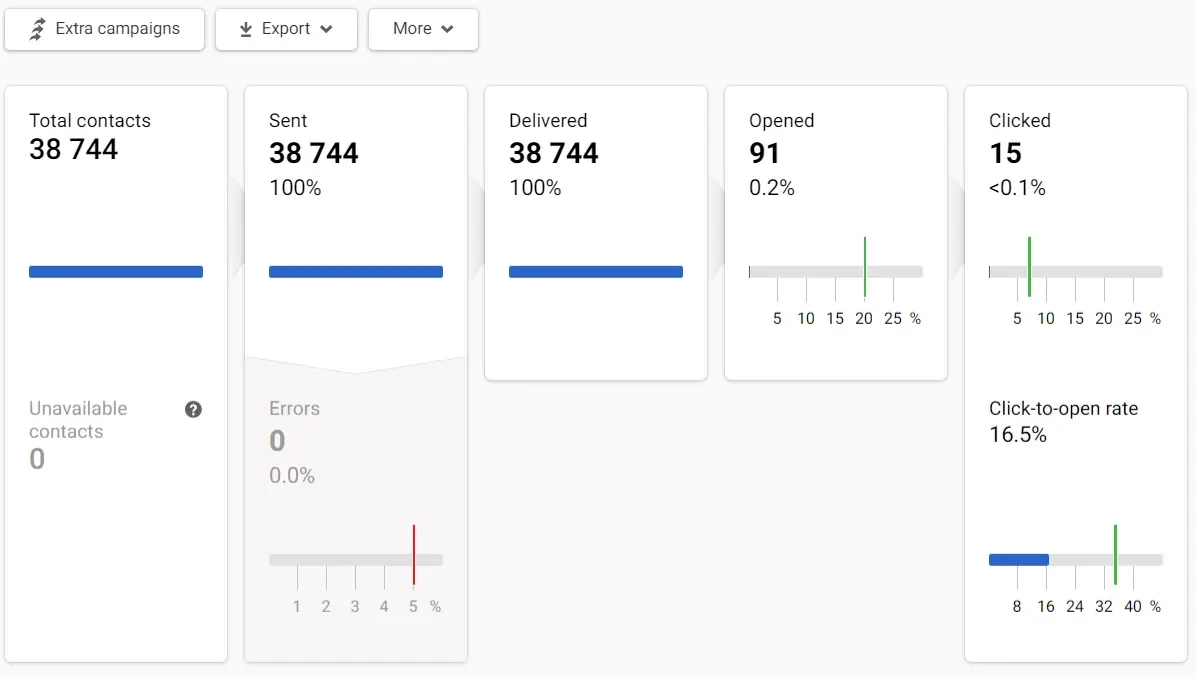
Green marks on the scale show the conditional indicators of a successful campaign, and red marks are negative indicators' conditional norm.
Clicking on any report item opens a window for viewing the contacts list.
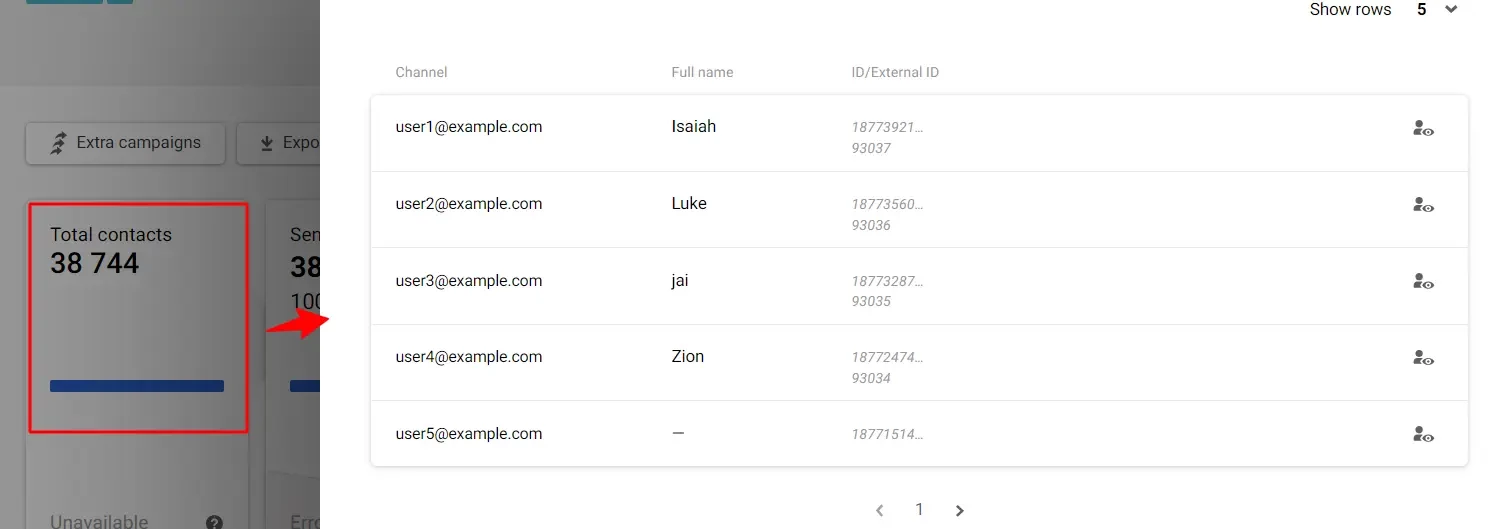
Above the general statistics are the following tabs:
- Extra campaigns. Allows you to configure the automatic sending of messages based on the activity or inactivity of users regarding this campaign. More — at the link.
- Export. Allows you to export contacts from the report to a CSV file, to an existing or a new list. Export is available for all campaign metrics: sent, delivered, inaccessible contacts when sending, over plan limit, annoyance level exceeded, etc.
- More. Allows you to delete the report.
3. Revenue
If you set up integration with a CRM system that records order data, you can evaluate the financial results of the campaign.
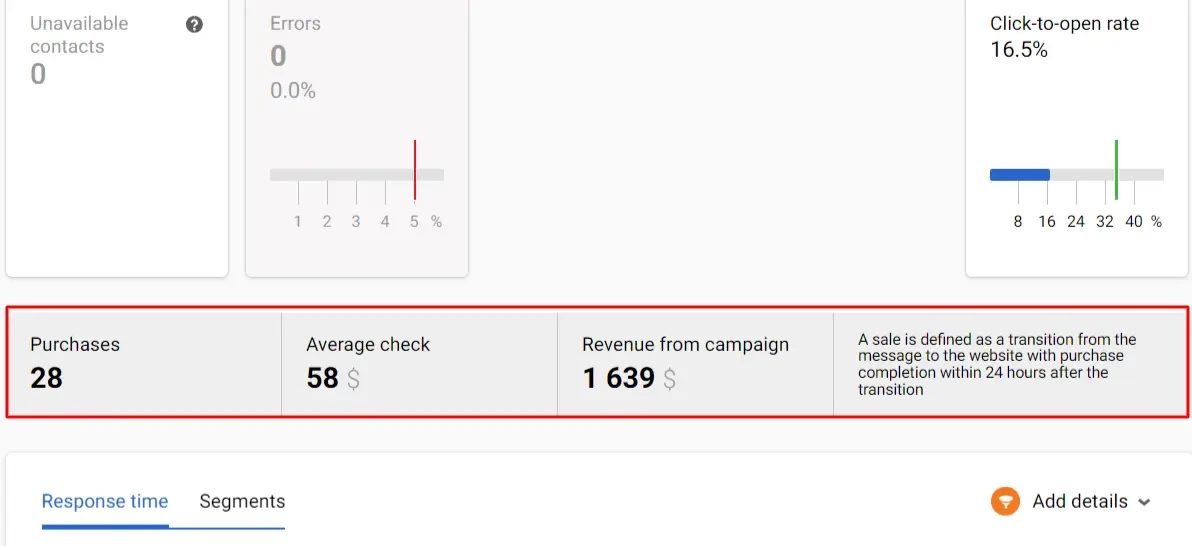
Learn more about revenue display settings >
4. Detailed Statistics
The section includes information on response time and campaign results for different segments.
Response Time
The graph shows the activity statistics in the email for 24 hours or 7 days.
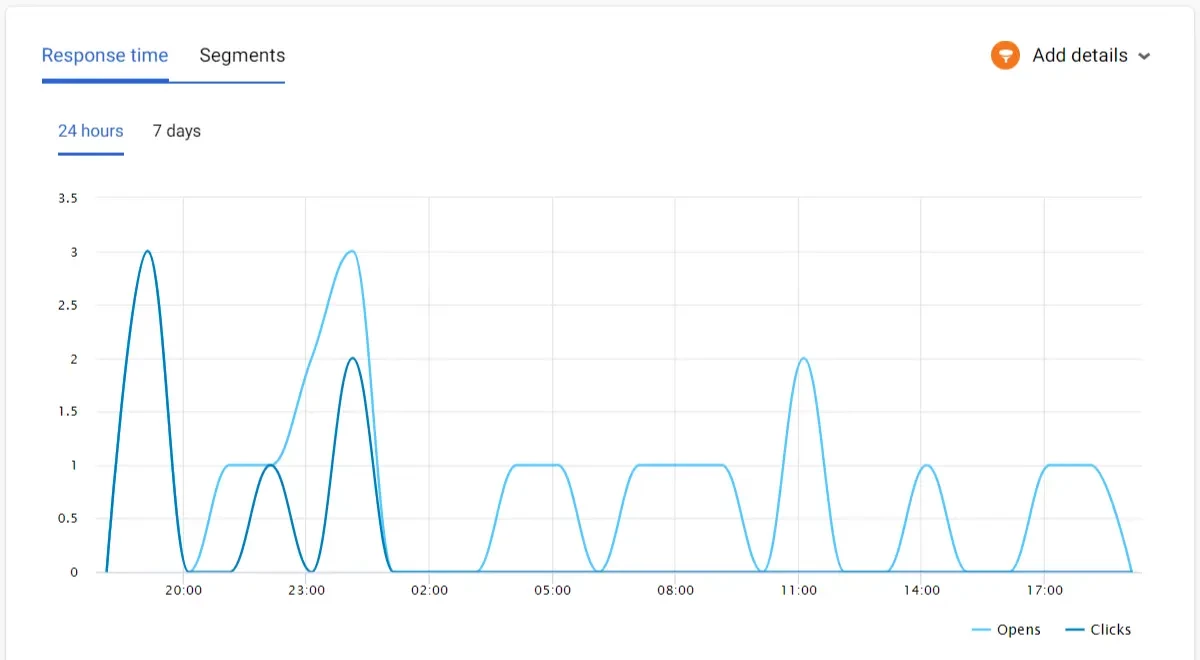
Segments
The Segments tab displays information about the recipients' devices' language and the reaction to the campaign of various segments.
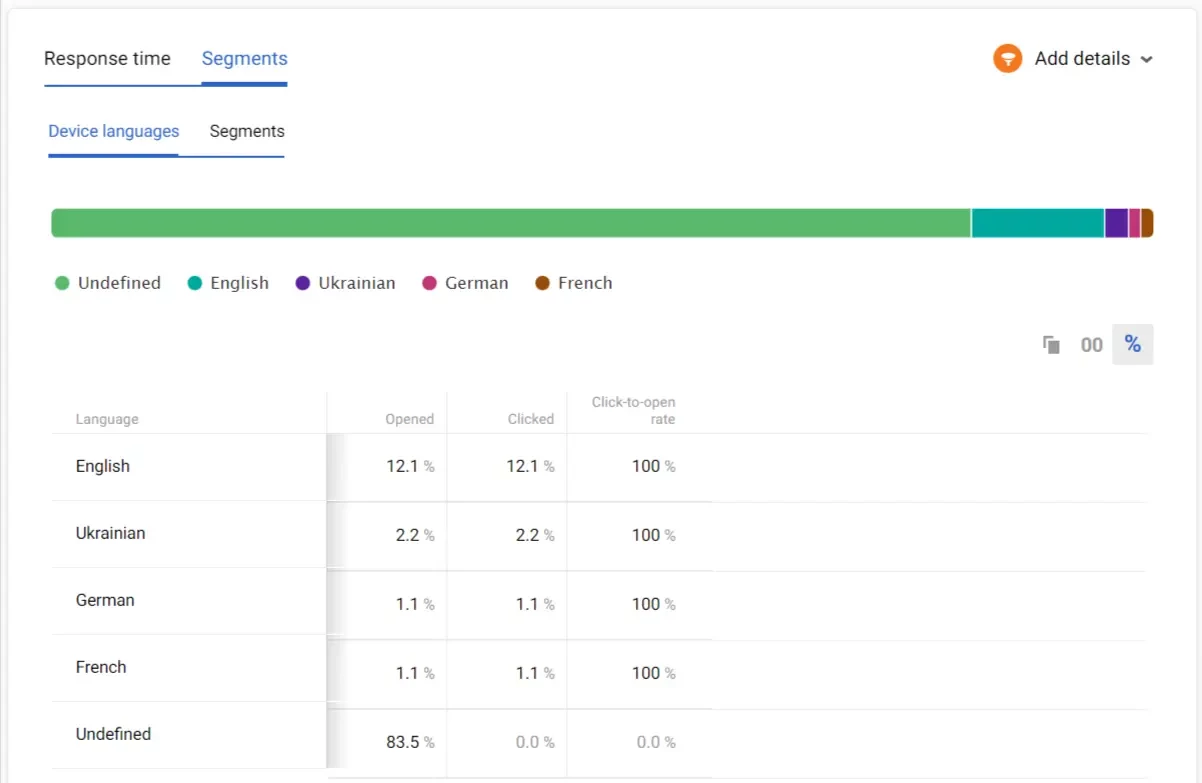
Multilanguage (optional)
Multilanguage is an automation tool that enables sending messages in different languages within one campaign. It helps avoid long message lists and voluminous unsystematic reports for every message.
Reports on multilingual campaigns are described in a special article.
Adding Details
You can filter tabs’ data using the Add details option.
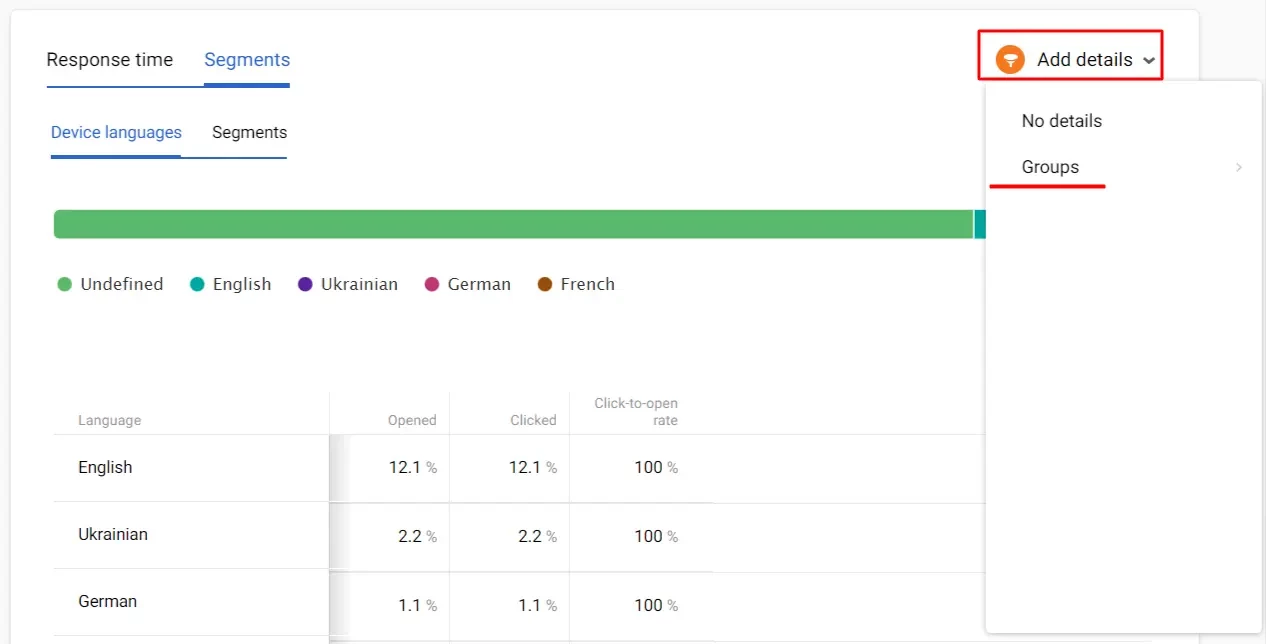
Updated about 2 months ago
