24 April 2025
80754
9 min
4.64
.webp)
How to set up email forwarding in Outlook, Gmail, Yahoo
Content
Almost all of us have at least two email addresses – for personal and business correspondence. You may also need an automatic email forwarding to your colleague who will receive emails on work issues and answer them while you are on vacation. It only takes a few minutes to enable this feature. Let's take a look at the steps on automatic forwarding in several popular email services.
Ok, Google, how to forward email in Gmail?
Gmail allows you to enable automatic email forwarding.
Note:
You can only forward Gmail on the desktop since it is currently impossible in the Gmail app.
So, how to forward email from Google Mail? Log into your email account on your PC and open settings (press the gear icon located at the top right). Then select See all settings at the top of the drop-down list. Go to the Forwarding and POP/IMAP tab. Click on the Add a forwarding address button and in the form enter the email to which messages from Gmail will be forwarded. Then click Next > Proceed and Ok.

Following this, go to the account to which you set up email forwarding. A confirmation message will appear there. You need to open it and follow the link located inside.

Go back to the first account and enter the verification code from the email. Or just refresh the page to complete the forwarding setup. After refreshing, in the Forwarding section choose the Forward a copy of incoming mail to option.
Select an action for Gmail copies of emails from the drop-down list.

It is recommended not to delete them, but keep copies in the Inbox. After all these manipulations, click the Save Changes button at the bottom of the page. Now all new emails will be automatically redirected to another address that you specified. You can confirm multiple email addresses this way. Automatic forwarding for business email addresses is no different.
Send 2,500 emails to your base for free
Setting up filtering
Some people are wondering how to forward emails to several recipients at the same time. All messages can be automatically forwarded to only one email. But if you use filters, some of the important correspondence can be redirected to multiple addresses. For instance, it’s convenient when the company has a collective email address. You can set up filters in the Gmail account so that all messages containing the word “order” in the subject line or copy will be sent directly to sales managers.
Filters are configured both with forwarding or separately. To do this, open Settings > See all settings > Filters and blocked addresses > Create a new filter.

In the opened form, you can specify the parameters by which messages will be selected for the redirection:
- sender’s name ;
- subject line;
- content (enter keywords, for example, “order”);
- size;
- presence of the attached files.
After configuring the corresponding parameters for autoforward emails, click Create filter. In the next tab, check the Forward it box and write the necessary email. Click the Create filter button again.
For the first week after applying the filters you’ll see a reminder in the Gmail interface and can quickly navigate to the list to change the settings.
![]()
How to set up email forwarding in Gmail for multiple letters
Now, let’s suppose you have to redirect several emails at once. So, how to forward emails to another email address in Google? Here is a step-by-step instruction.
Open Gmail and select the emails you want to forward. You can select multiple emails by holding down the "Ctrl" key (or "Command" key on a Mac) and clicking on each email.
Once you have selected the emails you want to forward, right-click on one of the selected emails and choose "Forward as attachment" from the context menu. This will create a new email with all the selected emails attached as .eml files.

In the new email, enter the recipient's email address, add a subject line and message (if desired), and click "Send".
Forwarding emails from Outlook
Now, let's find out how to forward email in Outlook. A good thing about the system is that forwarding emails from Outlook requires the least effort from a user. Open Settings at the top of your email account page and click on the View All Outlook Settings link.

Then on the left select the Mail menu > Forwarding.

Check the Enable forwarding box and enter the recipient's email address in the field below. Don’t forget to put a tick in the Keep a copy of forwarded messages box if you want to leave letters in the main account. This is an especially useful feature if you want to forward Outlook to Gmail. Then just click on the Save button to forward emails from Outlook.

Setting up filters
The logic of how to forward emails in Outlook with filtering is different. To set up a filtered autoforward Outlook, you need to open Settings and write the phrase “Inbox rules” in the search box to quickly get to the corresponding section.

Click Add Rule and choose how email forwarding will be performed. You can select messages by sender’s name, by specific words, or forward only messages with the Important mark, etc.
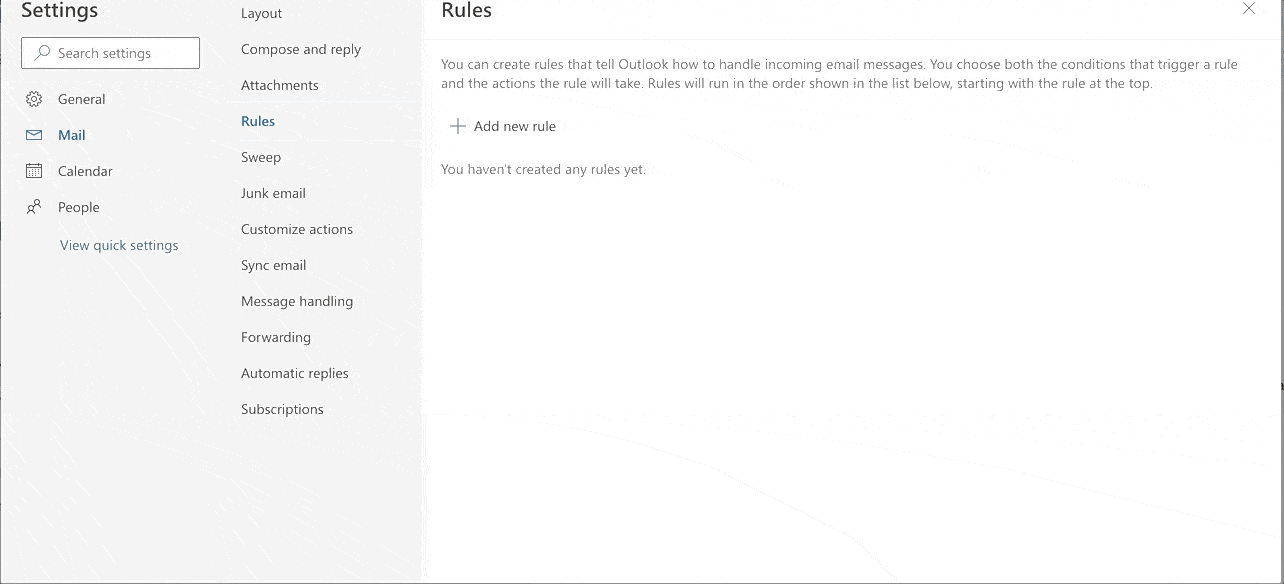
Add the email address for Outlook email forwarding and save.
How to forward Yahoo Mail – as easy as pie
Forwarding emails from Yahoo is the most effortless among the mentioned systems. For sending copies of incoming messages to another address, you need to follow a few steps.
Let's take a look at how to forward Yahoo email to Gmail. First, go to your account and click Settings at the top right. Then select the More settings item. On the new page, you’ll see a list of options and you need to choose Mailboxes. After that, click in the mailbox list on your primary Yahoo address. On the right side, you’ll see the Forwarding section, where enter the forwarding Gmail address and click on the Verify button to forward mails on Gmail.

Go to the Gmail account and check the incoming message with verification instructions.

You need to follow the link and click on the Verify button > Return to account settings. Yahoo email forwarding is done!
Setting up filters
You can forward Yahoo mails with the forwarding rule for all new incoming emails. But unfortunately, you can’t set up filters to automatically redirect particular messages. Here filters intended just for moving new letters to Inbox, Archive, Trash, or custom.
Attention!
As of January 15, 2021, automatic email forwarding is no longer available to free Yahoo users. If you want to keep this feature ON, then you’ll have to pay for the Yahoo Mail Pro plan. It costs $3.49 per month.
You can either enable email forwarding or disable it in all systems we have covered in the article. You need to open settings in the necessary section and uncheck the box/deactivate the switcher/press the deletion button. And then the status quo will be restored.
Managing redirected emails: tips and best practices
So, now you know how to forward an email, regardless of the main service provider you use. In the next step, let’s find out how to manage auto-forward emails effectively so that you don't get lost in them.
-
Use labels. Labels are a great way to categorize your forwarded emails. You can create labels for different types of emails (e.g. work, personal, newsletters, etc.) and apply them to your forwarded emails.
-
Review your forwarding settings regularly. It's a good idea to periodically review your forwarding settings to ensure that you're only forwarding emails that are relevant and important.
-
Keep security issues in mind. When forwarding emails, be careful not to share sensitive or confidential information. You should also be cautious about forwarding emails from unknown or suspicious sources.
Conclusion
Outlook, Yahoo, and Gmail forwarding process setup isn’t much different and isn’t much difficult as well. In this article, we have explained how to forward email to another email and manage redirected letters effectively. You are welcome to use our simple tips and if you need a complete solution for effective email marketing, consider trying the Yespo platform right now. With its help, you can send the first 2500 emails for free, create behavior-based email marketing chains, choose your letter design from 300 awesome templates and track your campaign’s performance in real-time!
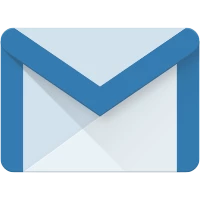

.webp)
Greg Johnston 2 years ago