29 May 2025
78896
10 min
4.86
.webp)
How to Send Bulk Emails with Gmail
Content
It is estimated that by 2025, Google Mail will be responsible for 376,4 billion emails sent every day, so there is no surprise that its usage for both personal and marketing communication will rise as well. That’s why Gmail often introduces new useful features and built-in extensions such as AMP-supported emails on desktops and mobiles, formatted subject lines, scheduled send, smart reply, etc. In this article, we’ll find out how to send bulk emails and email blasts in Google Mail and discover whether this service is suitable for mass emailing.
How to Send Mass Emails in Google Mail - Step-by-Step Guide
Fortunately, sending mass emails in Google mail is easy, and you can get it done in only three steps explained below.
1. Create contacts.
Hope it goes without saying that to send emails with Gmail you need to have a Gmail account first.
When having it, go to Google Contacts (contacts.google.com) and create contacts in one of the ways:
- Manually.
Click Create contact > Create multiple contacts, add email addresses of your recipients and click Create.

The added contacts will be immediately displayed in the general list.

You can also select the option Create a contact, and add contacts by one.

The process will take you more time than multiple creation but you’ll be able to enter extra available information on the contact, that will be also displayed in the general list and simplify further contact management.

- Import.
Use a bulk import if you have the list in a CSV (Excel) or vCard file.

Apart from email addresses, in the file you can specify the recipient name, phone number, and job title & company. After the import, you can check the added contacts for duplicates and select to skip them.

Note
If you create contacts when logged into one Google account on several devices, they will be automatically synchronized and added to this list.
Send bulk emails to 2,500 contacts for free
2. Create labels.
After you’ve created contacts, you need to create labels that will serve to unite contacts in groups.
- Manually.
You can either create a label in the settings on the left or create it when actually grouping your contacts.
- Click any contact icon and select All in the appeared top toolbar.
- Click Manage labels and choose one of the existing labels or create a new one.
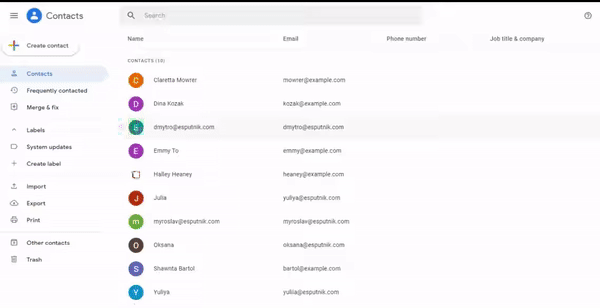
- Import.
The corresponding label is automatically created for the imported contacts. You can rename it, if needed, and choose it as a label for other contacts.

3. Create a message.
There are three ways you can create a bulk email in Gmail.
- In Google Contacts.
This is the most convenient way to use right after contact creation. Choose the necessary label, click any contact icon and select All in the appeared top toolbar. Next, click Send email. You‘ll be directed to Gmail’s Compose mail window where you can create the copy and send it.

- In Gmail.
Go to your Gmail account and click Compose. In To, enter the label name, and all contacts assigned to it will automatically appear in the field.

You can add several labels if needed.
- Merge with Stripo.
To send mass HTML emails, create a template in the professional email builder, for example, Stripo.email, and export it to your Gmail account.
Go to your Stripo account > Templates, create an email, click Export, and select Gmail. Under a free pricing plan, you can export 4 templates per week.

The template will be sent to Drafts. Open it, select the necessary label, enter the subject and send or schedule a send.

This is it. As you see, sending bulk emails from Gmail without getting blocked isn’t complicated at all.
At the same time, keep in mind that Google Mail is still neither a mass email service nor a marketing tool, and it comes with some limitations that may affect your bulk email campaign performance.
Gmail Disadvantages and Limitations for Bulk Email Campaigns
Given the simplicity and user-friendliness of Google Mail, it would be wrong to say that it is not a good email service provider. At the same time, its limitations are significant, and sometimes, they make running effective bulk email campaigns almost impossible. So, below are the main disadvantages of Gmail as a mass mailing service.
-
The number of recipients. So, you may wonder — how many emails can I send at once in Gmail? The number of recipients in Google Mail is restricted to 500 different email addresses you can send your letters to in 24 hours. But how many recipients does Gmail allow if you use paid Google Workspace? In this case, the number is extended to 2,000 emails per day.
-
Possible spam issues. Gmail bulk email guidelines pay special attention to spam regulations. In other words, the bulk emails sent with Google have higher chances of ending up in a spam folder. The matter is that this service isn't a marketing tool, so Google expects you to use it for personal or business goals, not for sending marketing newsletters.
-
Letter content limitations. In Gmail, you can create only text emails. It’s possible to merge with some email builders or ESPs and upload an HTML version but this means you need to register with the third-party service anyway. What's more, you can’t preview emails in Gmail and so won’t be able to check whether the design is responsive and is displayed correctly on different gadgets.
-
No personalization opportunities. Google Mail also doesn't allow for personalizing letter's content, depending on the users' interaction with your website, so you can use it just for sending the same letters to all the groups, making it a suitable solution when, for instance, you would like to invite many guests to your wedding.
-
Limited analytics features. Unlike dedicated bulk service email providers, like Yespo, for example, Gmail has no campaign analytics features in-built. As an option, you can use read receipts, which are the notifications that you get after a recipient opens your letter, and what's more, this feature is available only in paid Google Workspace.
As you can see, Google Mail functionality is significantly limited when it comes to sending mass emails, so if you need to stay in touch with a large audience, deliver personalized content, engage your users in more meaningful conversations with your brand, and carefully track your email campaigns performance, it would be wise to consider a dedicated solution for email marketing.
How to Send Mass Email in a Smarter Way with Yespo
We have discussed how to send multiple emails at once with Google Mail, but is there a smarter solution for this goal? Sure, there are a lot of Google Mail alternatives for mass mailing and Yespo is one of them. Let’s find out how our platform makes sending bulk emails easier and more effective, compared to Google Mail.
Segment your audience into groups

When used as a cold email marketing strategy, sending bulk emails implies delivering the same message to all the contacts you have. While this approach has the right to exist, it's not always the case. Segmenting your subscriber base into different groups can make your bulk email campaign more effective and more personalized at the same time. For example, with the help of Yespo, you can send a letter to all your contacts at once, or divide your subscribers into groups and come up with more tailored messages. For instance, you can send relevant product recommendations or personalized discounts to your best buyers, update your VIP customers on an exclusive loyalty program or share the company's news with all your subscribers.
Choose from hundreds of awesome templates

When it comes to creating and designing bulk emails, Google Mail requires you to create your letters manually and design them in HTML, which can be time-consuming and challenging for those who are not familiar with coding. On the other hand, Yespo offers a wide range of beautiful, well-designed, and responsive templates that you can use to create your bulk emails quickly and easily. Just choose a template that matches the message you want to deliver, and send it to your subscribers with just a few clicks.
What’s more, you can customize the letter design, using an intuitive drag-and-drop editor, adding your visuals, brand logo, contacts, social media buttons, and more.

Track your campaigns performance
While the analytics functionality of Google Mail is significantly limited, Yespo provides you with a complete picture of your bulk email campaign performance. In addition to views, open rates, and clicks, you can also measure user engagement for all the contacts or a specific segment.

Set up custom omnichannel workflows for each of the segments
After you have sent bulk emails to one of your segments, you still can stay in touch with the recipients and encourage them to make a target action, using other communication channels. For example, if you sent a bulk email to those who made a purchase the last month and want them to fill out the satisfaction survey, you can remind them of it with app inbox or SMS message. Yespo’s omnichannel marketing platform enables you to set up custom communication workflows, leveraging different channels and making your communication with your subscribers’ groups more effective.

Conclusion
In conclusion, Gmail is a great tool for personal and team communication, especially when it comes to sending emails in bulk. However, if you're looking to run email marketing campaigns that are custom-matched to your business needs, then Yespo is the way to go. With our platform, you can easily create and send targeted emails to your audience, track your email campaign’s performance, and develop omnichannel communication strategies, using email as one of the possible touchpoints. Try Yespo in action now and see the difference it can make for your business!
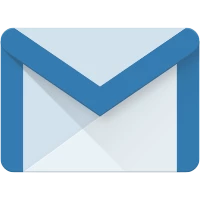
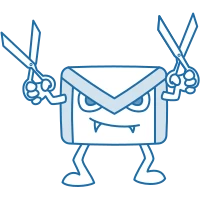

Joe Bialek 3 years ago