27 January 2018
8017
6 min
5.00
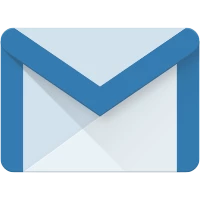
Specific Features of Email Marketing Using Gmail
For many years Gmail remains one of the most popular mailing systems in the Russian-speaking area. So, if the scariest thing sender can meet having deal with mail.ru is to be marked as spam then mass mailing from Gmail includes much more whims that should be taken into account when sending messages.
Adding Unsubscribe link on top of email
One of the main conditions for mass emailing is an option to unsubscribe. As for Gmail email marketing, wishes of its users are satisfied with a new button appeared next to the Sender line a few years ago; it’s an option for you to unsubscribe in one click not reading the whole email.

What was the reaction of the people having deal with Google mail marketing? Though this new frivolous feature caused the wave of senders indignation, it's even better when users just unsubscribe instead of marking messages as spam. Your task is to make the rate of such markings as low as possible. It would seem that one marking doesn’t affect anything, but in fact it does. All your further emails will be removed to Spam folder of this user, so most of mass mailing systems are stop delivering emails to the complaining user after the very first spam marking.
When you send the mass mailing via some service, client will see "sent through" mark instead of "Unsubscribe" link."

I.e. Gmail detects that sender domain and address are not match, so user must be notified about it. Once you authenticate messages by configuring SPF and DKIM entries, this link will disappear. If user still wants to complain about your emails, he will be offered an “Unsubscribe” option.

Address book
You have probably seen such paragraphs in some emails: "To ensure that our messages get to you, please add our address to your address book"”.

The more convincingly and easily you explain to the client why he needs to do this, the higher are chances that he will follow your call.
-
Add such calls to each message when using Gmail for email marketing. Not necessarily at the first message, but client will notice your request anyway.
-
Add item about this to welcome email. Client usually reads first emails with special attention because this is just the beginning of his acquaintance with you; so, your task at this stage is not to sell immediately but to build trust.
-
Send special email for Gmail users with detailed instructions included.

Just make sure that your email address corresponds to Gmail email marketing rules (it’s corporate, can be answered, etc.) so you do not have to change it after a while, but there is another one in client’s address book.
Clipping content
In practice, emails that exceed 102 kb are not displayed full and being interrupted with heading like this:

It means that clients cannot see the footer of email, so it will be easier for them to mark your message as spam than to find “Unsubscribe” link somewhere at the bottom.
The most obvious way (but not the easiest) is to “unload” email by removing unnecessary indentations and empty blocks, or compressing the picture.
The second way (less humane) is to add “Unsubscribe” link on top. But link added by Google and option you provided yourself are not the same; remember that not all emails are being cut, and not everybody uses Gmail boxes.
Hidden images
Using Gmail for email marketing remember that all the emails are being scanned by antivirus, so if your images seem suspicious or offensive for user - Gmail will hide them. The same happens when Internet is slow, or pics are too heavy.
![]()
To help user with pictures that are still there anyway, there is Alt text, which indicates that client may skip something interesting. In order for newsletter to be displayed as you planned, customer will have to click "Show images" button or "View email in browser" link”
Client may also click "Always show pictures from myname@sitename.com". But it still better to add request about adding your email to address book; it will confirm that client trust you.
By the way, this problem should not arise at all for senders that have SPF and DKIM entries configured.
Moving to Promotions tab
In 2013, Gmail decided to take care about customers and introduced the segmented tabs where all messages are being filtered depending on their content.

So it turns out that mass mailings from Gmail are moved to Promotions tab while everyone wants to get to Primary tab, a category of highest priority designed for personal correspondence.
HubSpot and "Returnpath" assert that open rate of promo mailings increased by almost 60% after these tabs introduction because Promotions tab is being opened only when user have a time and certain ideas what to expect there. But when advertising message miraculously falls into the "Primary" - it will rather be deleted without reading.
You can find in Internet some ways of email marketing using Gmail to help emails (supposedly) hit the Primary tab:”:
-
Add only one image;
-
Specify both first and last names in “From” line;
-
Remove ”Unsubscribe” link
-
Send mailings not from a corporate mailbox, etc.
In fact, having tested everything we succeeded to detect one effective way - removing the table layout. And if Subject line contains the real appointment of your message (password, order, activation etc) then Gmail marks such emails as Important.
But you may agree - ...what a promo mailing without colorful pics and CTA buttons? If your emails are really important for client, he may turn the tabs segmentation off, mark your emails as Important or drag them to the Primary tab himself. Just don’t ask your client about this - it will rather damage your relationship.
If you find another way for mass mailings from Gmail to hit Primary tab - feel free to share it with us. You can test your emails via https://litmus.com/ or torture your mailbox checking which tabs your emails are fall into after every change of your settings.
See you! ;)


