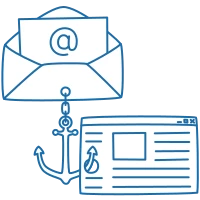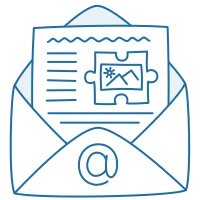08 January 2021
7894
12 min
5.00
.webp)
How to Create a Good Email Header [+ Best Header Designs to Learn From]
A header is an element present in emails in this or that form. In general, it refers to everything in the copy that goes above the banner (however the banner can be a part of the header as well).
Typical email header components are divided into two main sections – the one beyond the copy and the one inside the copy itself – which include
- Subject line and preheader;
- Sender info;
- Email copy header.
Some marketers don’t include a subject line and sender info in the email header, considering only the part of the email copy, but I’ll say a couple of words about it as well.
Subject Line
A subject line together with your company name is what recipients see first in their inbox. For long-time subscribers and loyal customers who know you as a trustworthy sender, your name alone is already a good reason to open the message. However, new users typically need extra encouragement, and this is what a well-written subject line can help you with.
What are the characteristics of a well-written subject line?
- Short text;
- Accurate description of what’s inside the email;
- Creativity where applicable.
I’m writing where applicable because, unlike general belief, not all subject lines should strike the reader with inventiveness. Most transactional emails will have simple and similar subject lines like Payment confirmation, Your order has been shipped, Changes in terms of use, etc. Welcome emails, thank you emails, webinar invitations, and holiday greetings will also have pretty much the same subjects, with little variations. It’s not bad, and you shouldn’t be afraid to look too basic. People know in advance what they may find in a birthday greeting so the task of its subject is not to let the email get lost in the Inbox rather than sparkle excitement.
But when it comes to promos of all kinds, let all your creative juices flow. People don’t like being sold to, so the task of a promo subject line is to catch their attention, ignite the interest and promise the surprise or entertainment inside.
How you cope with it depends on the campaign type, the offer inside and your copywriting skills. There is always a way to transform even the most obvious text. For example, a Christmas promo campaign can be called Christmas Sale | 50% off winter kid’s collection, or it can be called 50% off warm pyjamas kids will be annoying your inlaws this Christmas. Both deliver the same message – 50% off kid’s clothes – but with a different focus.
For those cases when you’re facing a creativity crisis and have no ideas at all, consider getting help from a subject line generator. Don’t expect them to generate you too bright variants, but at least you’ll know where to get started.
And by the way, in our system, you can see recommendations when creating a new subject line. They’ll help you stay within the character limit, create a personalized line and increase the chance of your message to be opened.

Create and send bulk emails for free
Preheader
Another element of email header design, a preheader or preview is a small piece of text that follows the subject line in the Inbox.
The main purpose of a preheader is to complete and extend the subject line, providing more details on the content inside.
Some brands use a preheader to put upfront discounts or sales announcement if the subject is kept for something else.

Notes
- A preheader should be a logical continuation of the subject line. Look at the first example above. First, you see the subject talking about cozy shopping in general, and the preheader specifies what particular product (slippers) is under attention.
- It should be short enough to be fully visible in the Inbox line. The longer your subject line, the shorter preheader you can afford. Otherwise, it won’t fit even the widest desktop screen (4) and would be totally irrelevant on mobiles.
- Separate it from the following text. Usually, it is the view online link or menu items and they make the Inbox line heavy and hard to digest. The first two examples look more user-friendly than 3 and 4 and don’t steal the focus of the message.
Sender Info
Sender info contains all the details about the delivered message. At basic, these are
- Sender’s name and address;
- Recipient’s address;
- Date;
- Subject line;
- Sender’s server;
- Digital signature.
Sender info can also include a reply-to address, mailing list, the unsubscribe link, Google label, encryption type. If the company sends via an ESP, its server and digital signature will be shown instead of the company’s.

Notes
- You can create several sender names for different campaign types (newsletter, events, promo, support). This way, it will be easier for people to navigate your messages.
- You can opt in or out of the reply-to address. Promo emails which are impersonal by default and don’t presuppose feedback may go without it. But when you send a review request, personal birthday greeting, any kind of invitation, it’s better to let people know they can contact you back.
- List-Unsubscribe is an optional SMTP header element you can add to your messages. Its aim is to let subscribers spot an unsubscribe button and actually unsubscribe without scrolling all the way down to the footer. Many marketers are afraid of adding it because they think people would start unsubscribing right away. But they don’t if you send content people are really interested in. And if not, they’ll find this very button at the bottom anyway or click Report spam which is easy to find on top.
Email Header
There is no single formula of what is an email header (copy header) or what it should or shouldn’t include. The only required element of the header is a company name and/or logo. All the rest are optional and can be added depending on the layout design.
By all the rest I mean
- Current offer;
- View in browser link;
- Menu;
- Additional structure with a hot offer;
- Contacts;
- Image.

You can use all or none of the above depending on your particular strategies. Yet, whatever option you choose, check the following tips that will help you come up with a better design.
Logo
Company’s name and logo are traditional email header template elements. I can’t remember an email from my inbox which was sent without them. Very often a name is also a company’s logo so only it is added. On the contrary, brands with world-famous logos don’t need to add their name: their logo alone is enough for the message to be recognized.
Logo, name or both, don’t forget to add it to your emails. Your logo is your face that promotes brand recognition and sends the recipient back to all that good experience they had with your company.
Always use a logo with a transparent background. Since it’s added to the email as an image, you won’t have to worry about how it would look against a colorful or image background. Plus, when opened in Dark Mode, your emails wouldn’t look unprofessional.

Offer on Top
In promo campaigns, some companies put the offer details on top of the email header for a better display. It can be the discount size, expiration date, or extra incentive. It’s up to you whether you want it in your message or not, but if you do, make it short and crips.

View in Browser Link
A View in browser link allows the recipient to open your email in a new window in case it’s distorted, clipped or unable to upload for some reason.
Some marketers put it in the footer but I’d recommend lifting it up to the email header, especially if your email contains GIF, dynamic or interactive elements. Their task is to catch the attention and if it’s not happening from the start (images not uploaded) people may not want to scroll down looking for options.
Also, if the email is clipped by the email client, the browser link located in the footer would be clipped as well.
Menu
A header menu can be of two types:
- Menu of the website categories;
- Menu of the copy itself.
The website menu is the most popular type which directs users to the corresponding page on the site. The copy menu directs to the corresponding section within the current email. It’s created with the help of anchor links and aims to improve navigation of long copies. Not all email clients support anchor links, though, so consider segmenting your audience by clients to decide whether you need to use such a menu.

Email Header Examples & Design Best Practices
And now let’s see what design techniques can make your emails stand out.
Animation
To add dynamic vibes, apply to the top offer or even logo a creeping line, glimmering or blinking. You can leave the text itself static; instead, put it close to any animated element but make sure it doesn’t steal the focus.

Promo Code on Top
If you place a promo code in the email header (or any other part) it should be inserted as text and not as the image. A text promo code is easy to copy and paste on the site. The image promo code requires memorizing and manual insertion which isn’t user-friendly, especially if the code is long and auto-generated.

Image
Apply an image to the header structure or use it as a background. When using it as a background, make sure the text put on top of it has enough contrast and is clearly visible.

Menu Color
Many brands use color highlighting for their holiday email header menus. It allows to direct the subscriber straight to the sales, and that is what most people are looking for in holiday campaigns.

Countdown Timer
For emails with limited offers, consider putting a countdown timer on top so that readers can’t miss it.

Social Media
As an option, add social media icons to your header. This is especially applicable when you start a new social account and want to drive more subscribers to it.

Issue Date
If you send daily emails with news, add the issue date to the header. This way, it will be easier for people to filter the information and skip the no longer relevant content.

No Header
Email with no classic header is the recent design trend. They don’t have any visual division into structures and often feature the off-grid layout. However, even if you don’t make up a distinct header, your logo or company name must be present. People should know whom they’re interacting with.

Create responsive HTML emails online
How to Create an Email Header in Our System
First, all new users get a free custom email template upon registration. Our designers will create it based on your corporate style and colors. You can specify the requirements for the header and use it in all further campaigns with minor editing.
One of the ways to do it is to use synchronized modules. A synchronized module is a module where information is automatically updated in all emails that contain this module. Any container, structure or stripe of the email template can be saved as a module and be synchronized.
Next, you can easily recreate any of the above headers or create any other header in the drag-and-drop editor. All templates in our library already have a header. You need to choose one, add your own links and logo and make other necessary editing.

You also create any custom design. Drag the structure with the necessary containers, add a menu block if needed, and fill them with the right content and links.

As you can see, even having a seemingly simple structure, an email header can make a difference for your emails. Pay enough attention to its creation so that your emails look professional from top to bottom.