12 February 2021
24843
4 min
3.40
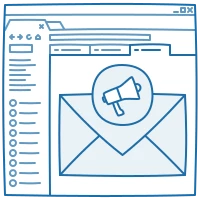
How to Annotate Your Emails with Gmail Promotions Annotations
About a year ago, Gmail updated its Promotions tab. Marketers got a chance to highlight promotions by bringing the most valuable parts of emails upfront.
What Are Promotions Annotations?
An annotation is the way to highlight your emails in the Gmail Promotions tab by adding to them the key information.
As of now, annotations only display for Top Deals in the Gmail Promotions tab on mobiles.
What Annotations Consist Of
You can add to the annotation the following information:
- Company logo;
- Company name;
- Subject:
- Deal badge;
- Discount code:
- Expiration date;
- Banner.

1. Logo
The logo appears next to the sender name in Gmail. You can set the sender logo for annotations only or for all campaigns in Gmail settings or Gravatar.
2. Company Name
Even if your email already has a sender name (in the From field), Gmail will generate a new header and will use it. That's why it's better to enter a name that's associated with your brand or use a sender name you use for all campaigns.
3. Subject
Create a short subject line that will describe the content of your email. It should be clear and precise. Subject lines of the annotation and the email itself can be the same.
4. Deal badge
Specify the discount amount you're giving. Try to use about four words for this element.
5. Discount code
Enter the discount code if it's necessary in order to use your offer. The discount code should be given in the email as well.
6. Expiration date
Specify till what date your offer is valid so that people don't miss out on it.
7. Banner
Annotations that have a banner are expected to perform better. Avoid using the same images for different annotations as they may be considered as duplicates and ignored by users.
How to Add a Promotions Annotation
There are several ways you can add annotations to your promotions.
Follow the Gmail Guide
You can add an annotation as JSON-LD to a script tag in HTML head of your email.
-
See a list of properties you can add to the email markup.
-
See the sample of the code you can paste in your own code to test your annotation.
Create Annotations in the Editor
In our CDP, you can add annotations straight in the editor. Just open the sender info of the necessary email, enable Annotate email with Gmail Promotions Annotations and fill in the necessary fields.

See the full instruction on Gmail Promotions Annotations.
Send emails with annotations to attract more attention
Generate Code in Stripo
In Stripo.email, you can create annotations in the editor or use an annotations builder.
1. Enter the necessary parameters:
- Sender name;
- Email subject line;
- Sender logo URL;
- Promo image (banner) URL;
- Discount offer;
- Expiration date.

2. Click Generate my code.

3. Copy the code as JSON or Microdata depending on what format is supported by your editor.

4. Paste this code in your email code after the
tag.

5. Send a test to preview the annotation.
Notes
- Annotations are avilable only for bulk HTML emails.
- Subscribers need to have the Promotions tab.
- Your emails should land to Promotions. Annotations don't work for other tabs.
- Your emails should get to Top Deals. Getting to it depends on your sender reputation, your ESP reputation and subscriber preferences. It also depends on the expiration date of your offer. Deals that expire in 3 days have higher chances to be featured in Top Deals.
- Subscribers need to open emails on mobile to see annotations.
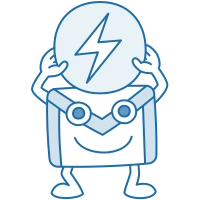

.webp)