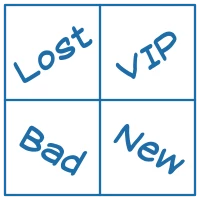06 April 2021
9874
6 min
2.00
.webp)
How to Measure Traffic from Different Sources in Google Data Studio and Why You Need It
Not so long ago, a consumer could contact the brand at one, less often at two or three points (for example, a store or advertising in the media). Now there are 10+ communication channels.
The user can come to the website from different sources (organic search, advertising, social networks, direct links) and interact with the brand via SMS, email, social networks, chatbots, instant messengers, callback services, applications, marketplaces, and so on. Every such interaction with the website brings the user closer to conversion.
When traffic comes from different sources but these sources are not related to each other, we’re talking about multichannel marketing.
But there is another approach – omnichannel. It also includes many sources, but they interact with each other. For example, we lead users to a website from the search results and YouTube, and then remarket them and increase their loyalty through email marketing. At the same time, we know what, when, and how the users do, we know the history of their interactions with our brand.
The multichannel approach is losing its effectiveness. Indeed, with an omnichannel approach, you can improve customer engagement and:
- increase CLV;
- reach new segments of potential customers;
- improve operational efficiency;
- increase market share.
Doing omnichannel marketing means examining the customer's touchpoints with your brand → integrating data from all channels into a single system → ensuring a consistent customer experience across channels.
Do you need a Customer Datta Platform?
But we’ll consider not how to do omnichannel marketing, but how to work with data from different traffic sources.
Why Evaluate Different Traffic Sources and Their Interdependencies
You need to evaluate different traffic sources to:
- understand their current performance;
- see the connection between different factors – what influences what;
- outline and test goals for optimization;
- to optimize work and not waste the budget.
How to Measure Different Traffic Sources
There are a few ways:
- analytics within systems: Google Ads has its own statistics, Amazon Ads too, Facebook has an advertising account with graphs;
- Google Analytics, which brings together data from different channels;
- Google Data Studio – a tool for creating interactive reports.
What is Google Data Studio
Google Data Studio syncs all your data sources and adds them to a single report. With this tool, you don't need to open Google Analytics, reports in social networks, spreadsheets with timing, and CRM in different tabs. Everything can be done in one service:
- import data from different systems;
- creating reports for indicators that you can't track in other analytics systems;
- editing pages or diagrams, their styles and content;
- using dynamic filters;
- work with multiple accounts;
- joint viewing and editing of reports with separation of access rights for users.
Just compare what Google Analytics reports look like:

And what the data look like in Data Studio:

You can create reports in Google Analytics, but there’ll be many separate reports. While we and our clients need to clearly see what works and what doesn't. Google Data Studio is just designed for data visualization.
How to Create Reports in Google Data Studio
1. Authorize.
2. To create a report from scratch, click + Create or select one of the templates on the main service page.

-
Connect a data source – data from another service or document that you want to use.

FAQ
Learn how to connect our platform to external data sources, such as Google Sheets, BigQuery or PostgreSQL.
In a workspace that will open, you can visualize the results of different traffic sources in a single report. This way you can extend data from various sources – and that's great.
Now let's move on to a specific example of how to do this without using paid software or interacting with more complex systems for aggregating data such as BigQuery and other data clouds.
Let's consider the process of transferring assisted conversions which are not automatically transferred to Data Studio. And we’ll do it using Google Analytics.
For example, we have a report in Data Studio, which includes data from our report on traffic sources in Google Analytics.
To ensure that the data in Analytics always attribute to the correct traffic source, use UTM tags. Without them, all sales from Facebook will be related to the social or referral channel. So if you run ads, use a UTM tag to indicate the source, for example, CPC/target, etc.
So, in Analytics go to the Conversions section → Multi-channel funnels → Assisted Conversions. Choose goals and a period – last 30 days – and then go to the Conversions tab:

Next, we need to transfer this data to Data Studio. A special Google Analytics add-on for Google Sheets will help here:

If the add-ons aren’t installed yet, you can add them this way:

Find Google Analytics in the list of add-ons. By clicking on it, a pop-up will open and help you to complete the installation:

Name your report → Select a view → Create report:

It turns out like this:

Enter parameters and indicators that will transmit data on assisted conversions. To transfer the channel/source, conversions and goals, we indicate the following:

Then go to Add-ons → Google Analytics → Run report:

After that, you’ll see a notification about the successful report creating or a warning if not all data is specified correctly.

A new sheet with data on assisted conversions will open:

Set up a schedule for updates so that you don't have to do them manually: Add-ons → Google Analytics → Schedule reports.

Select its frequency and time:

The preparation is complete. Now transfer information from Google Sheets to Google Data Studio.

Select the sheet:

Specify dimensions and metrics:

Format a report in a convenient way and start using it!
By this principle, you can add any data from any source to the report and get a holistic picture of your marketing effectiveness.