17 July 2024
1659
6 min
0.00
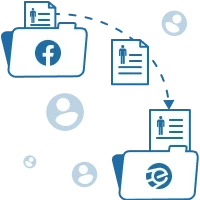
Automated Contact Export from Facebook Leads
Are you engaged in attracting new subscribers through advertising on social networks? You do not need to manually upload the contacts of each subscriber from Facebook to our system anymore. It is enough to integrate these systems. As a result, contact information will be transferred between them automatically, which will save you a lot of time and effort. The SaveMyLeads service will allow you to quickly set up the integration without the programmer's help.
Advantages of Automated Contact Transfer
First, let us remind you how Facebook subscriber acquisition works. You create an ad campaign to collect leads, add an advertisement with a form inviting the audience to leave contacts for newsletter subscription.

Once you have launched an advertisement, the users click on it and enter their names, emails, and other data into the form. All contacts obtained in this way are stored in a Facebook advertising account.
The ad collects data automatically, but then the monotonous manual work begins: you have to constantly check your ad account for new contacts and transfer them from Facebook as a *.csv file. After that, you also need to export the data from the file to our platform. This process is long and counterproductive. In addition, when you transfer contacts manually, you may skip some of them or make spelling mistakes.
Automatic contact transfer allows you to avoid these problems. It can be customized in several ways. One of the fastest and easiest is to create an integration between Facebook and our system using the SaveMyLeads service. This tool provides the following benefits:
- You do not have to monitor new contacts constantly. After the integration is created, SaveMyLeads monitors new leads on Facebook every second. No more worrying about missing out on subscriptions and adding them to the mailing list late.
- Contacts will be transferred to our platform without your participation. As soon as a new lead appears in the form, SaveMyLeads automatically extracts contacts from it and adds them to the selected segment in our service. The service can transfer any data that the user enters in the form: email, Telegram username, phone number, first name, last name, and so on.
- You will be able to avoid making mistakes. Automation eliminates the possibility of entering incorrect characters, missing data, and other errors that can occur during the manual transfer. The information is transmitted in the same form that the user provides.
After export, you can continue working with contacts in our system. For example, you can set up automatic sending of welcome messages for new subscribers.
Automate your communication at all stages of the customer journey
How to Set up Automation with SaveMyLeads
As we have mentioned, you need to set up the integration between Facebook and our platform in the SaveMyLeads service to automate the export of leads. The process does not require technical knowledge and usually takes about five minutes.
The configuration is carried out on the SaveMyLeads website. You need to register, select the type of connection, link Facebook and our service accounts to the service, and start automatic data exchange. For your convenience, we will provide you with step-by-step instructions:
1. Choosing a Connection Type
After completing the registration on the SaveMyLeads website, click Create Connection.

Select the required connection type from the list. SaveMyLeads allows you to integrate Facebook with different systems, but since we are interested in our system, we choose it.
2. Connection and Configuration of a Facebook Account
Click Connect account «Facebook» and enter the username and password of the Facebook account that you will use to set up ads.

Now select the business page the ad campaign is associated with and a form to collect contacts. Only one form can be selected within one connection. If you want to set up automatic export of contacts from multiple forms, you need to create another integration between Facebook and our platform.

3. Connection and Configuration of an Account
Click Connect account, then enter the login and password for this account.

Select the appropriate segment where the contacts will be transferred. Then specify what data SaveMyLeads will export to our platform for each subscriber. To do this, click on the required data types (E-mail, First name, etc.), and select the corresponding field of the advertising form for each of them, from which SaveMyLeads will copy the information.

Leave unnecessary data types unchanged. If any difficulties occur, you can use the built-in video tips on the right side of the screen.

4. Check and Start Data Transferring
If there are subscription requests in the form, the screen will display the contacts of one of the users. If it has not happened, go to a new Facebook tab, open the form, fill it with any information and reload the SaveMyLeads page.
Click Send data to to test the transfer of the displayed user's contacts to our service.

The transferred data should appear in the corresponding our platform contact segment:

If the data is not transferred, go back and check the correctness of the previous steps. If everything is displayed, go back to our system and click Finish Setup to start the automatic contact export.
That is all! SaveMyLeads will immediately transfer each received contact from Facebook to our service in accordance with the specified parameters. Similarly, you can set up integrations for exporting leads from Facebook to other systems like CRM, project management services, instant messengers, spreadsheets, and so on.

