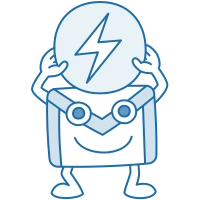14 October 2019
15863
11 min
0.00

Google Analytics: How to Track Email Campaign Conversion
Content
Any channel of communication is good as long as it’s effective, and email belongs to one of the most profitable ones. However, how can you measure the success and effectiveness of particular email campaigns? The answer is - by teaming up email service reports with Google Analytics.
What information our email analytics can offer? What email metrics are important to track and measure with the help of Google Analytics? How do these two tools interact? Let’s figure this out.
Email Performance Reports in our System
Our system starts collecting data on every campaign right after it has been sent. Each report includes the following data:
- Efficiency (Open Rate, Click Rate, Click-To-Open-Rate, Bounce Rate, Spam, Unsubscribe Rate) - all actions performed by recipients.
- Click Map (Click Map, Table of Clicks) - email elements and links that were clicked on.
- Response Time - line graph with opens and clicks by the selected time period (24 hours/week).
- Report by Domains - performed actions by the selected domain.
- Report by Segments - performed actions by the selected segment.
All of these campaign metrics and analysis are important. However, this report lacks one thing that matters the most to both marketing specialists and business owners: the data on how many sales these campaigns generate. To get this email marketing statistics, you need to use the Google Analytics tool.

How to Get Started with Google Analytics
Take several easy steps to set up your Google Analytics account and get all the necessary data for complex website analysis:
- number of unique visitors;
- conversion rate;
- average page depth and session time;
- effectiveness of each separate channel, including email.
Furthermore, you can analyze the last metrics to measure the effectiveness of promotional emails and triggers, as well as the effectiveness of particular campaigns.
One account allows you to track the number of properties: e.g., a website, a mobile app, and a POS terminal in your offline store. When you add a source to your account, the system automatically generates a tracking code that will allow you to track all the data on this source.
To add your website to Google Analytics, go to your account and copy a unique tracking code that will need to be applied to every page of your website. You can find all the necessary instructions on adding different properties to your account and setting up the Analytics tags in Google Analytics Help Center.
You can view the reports in View. View is a subset of an Analytics account property that can have its own unique configuration settings. There are different types of such views:

- all traffic;
- the ones that include only sessions coming from a certain source;
- the ones that contain channel traffic only.
The main channels are displayed in the account by default.
Advanced Reports for Improving Performance
How to Set Up UTM Tags
To track email campaigns with Google Analytics, you need to use UTM tags. Our system automatically generates them for each link in your messages. By default, they’re provided with the settings that show how to identify the channel - medium at Google Analytics. That’s why the Channel campaign field is attributed with email by default.
In the account’s Settings > Laboratory, you can attribute each of 5 UTM fields with any of the following tags:
- $type - the type of the message (triggered message or promo);
- $mediaType - the media channel (Email or Viber);
- $messageName - the name of the message;
- $messageId - the message’s ID;
- $messageInstanceId - the message copy’s ID;
- $contactId - the contact’s ID;
- $messageTags - tags attributed to the message;
- $dateStart - the date of the campaign launch;
- $groupName - the name of the segment;
- $contactInfoHash - the contact’s info (email address, phone number, name);
- $messageLang - the language of the message.

When you send the message, you can see the link with the UTM tags that indicate:
![]()
- utm_source= - the type of the email, a triggered email or a promo, and the ESP (the link in the example is a promotional email sent via our platform);
- utm_medium= - the channel that led the user to the website (Email in the example);
- utm_campaign= - the name of the campaign;
- utm_content= - the parameter that indicates the contact’s ID.
These tags are enabled by default, but you can disable them if you don’t want to send this data to Google Analytics. You can also change UTM tags settings manually. For instance, if you use not only Email but Viber as well, you can specify $mediaType in the Channel campaign field. In this case, Google Analytics will receive correct data from both channels.

The pre-set UTM tags apply to all the links in the email and other messages. Though it’s impossible to attribute different UTMs to different links automatically, you can do it manually while creating an email. Just include the link with an alternative UTM tag if necessary.
Why Use a URL Shortener
The usage of shortened links isn’t one of the most effective practices for email marketing campaigns. However, such links would be immensely useful in one case: when you’re sending an SMS. Such approach allows to reduce the number of symbols in the message. This is how you do it: add a UTM tag specifying SMS as a channel to a standard link, and then include the shortened link in the message text.
Including a tag will help you get more accurate information on the campaign.
How to Track Email Effectiveness
Want to know how successful is your email marketing strategy? You can use Google Analytics to track the performance of each channel you use in your marketing campaigns and see the overall picture that reflects the profitability of your business. To receive such information, go to Acquisition > All Traffic > Channels.

To get a report for a certain time period, simply select the date range.
Here you can also set a period to compare the results. This is a useful tool to evaluate how the campaign metrics changed over time.

If you set one period (day, week, month, year), your all-channel report would look like this:

Here you can see how many new users each channel has attracted to your site; you can also see the number of transactions and the sum of income. Simply looking at this report can help you come up with the first conclusions on the effectiveness of your email campaigns.
However, GA can also offer more detailed data. For instance, it can show you transactions that were generated by triggers (marked by «trigger» tag) or by promotional email campaigns (marked by «promo» tag).

Promotional Email Campaign Analysis in Google Analytics
How can you check the promotional email campaign analytics and track the conversions for each email? By clicking on our promo link. You’ll get a detailed report with a list of all email marketing analytics for your promotional campaigns over a certain period of time.

For more convenience, use a standardized email name format: for instance, the date of the campaign and its title or subject line.
![]()
This way it’ll be easier to understand when each email was sent and which product caused the greatest response among the recipients. This is extremely helpful if you need to track email response rates by the industry as well.
Trigger Analysis in Google Analytics
You can also generate a similar report based on the triggered emails.

Email Series Analysis in Google Analytics
In Google Analytics Terms, you can filter the results of email campaigns with the help of tags used in our system, e.g., welcome, promo, Black Friday, etc., and the corresponding terms. See how to do it here.
Goal Setting and Conversion Tracking in Google Analytics
Conversions are often associated with transactions and income; however, that’s not exactly how they work. Basically, a conversion means a performance of a certain action by a visitor on the website or mobile application. Therefore, while setting your goals you can specify the number of performed actions that would be considered a conversion even without affecting the financial metrics directly.

It’s hard to track the financial metrics of these actions. Therefore, in this case, only their number is taken into account.

Extended Segmentation: How to Generate Even More Data
Extended segmentation is another useful Google Analytics feature. You can use it to select certain customer segments to get more data on their behavior. Also, you can exclude certain segments from the overall report.
The Google Analytics account has built-in system segments that are generated automatically, and custom ones that can be created and edited by users.

By clicking on +New Segment, you can add a segment with any conditions you need (for instance, combine all the users who came to your site from the email channel).

Technology is another useful feature for segmentation. Emails can be displayed differently in various operating systems and browsers, and on various mobile devices. Therefore, you need to test their responsiveness and mobile-friendliness to ensure the email content looks properly on any gadget. For example, in our system, it takes one click to preview any message is.

Furthermore, the owners of different gadgets could have different behavior patterns. In some cases, they might even require different communication strategies: for instance, the prices on some sites are higher for iPhone users and lower for users of Android devices.

Google Analytics is a powerful tool that works well for email marketing data analysis and is no less effective for other traffic channel analysis. Its main features are the following:
- creation of diversified reports;
- deep and versatile data analysis;
- custom segmentation other sources cannot provide (like the information about which gadgets your clients use).
You can use Google Analytics to measure their effectiveness and track all the other important metrics. Furthermore, mastering this tool won’t be difficult, especially if you use our platform. Our customer accounts have default settings optimized for the correct data transfer. Integrate Google Analytics with our system to receive detailed email data analysis in every section and any time you want.