25 November 2022
34278
12 min
5.00

Email Signatures and How to Use Them in Your Email Marketing
Content
It seems quite logical to sign up emails. However, if you look through the emails in your Inbox, you’ll most likely find that not all of them actually have a signature.
You might not pay much attention to the signature, but some people definitely do. Adding a signature to your email campaigns makes them look more personal and demonstrates the recipients that these emails are written by a real person whom they can contact if having any question.
Why do you need an email signature?
An email signature is important for building better relationships with the subscribers, increasing their trust, and creating a positive image of a company.
It’s a well-known fact supported by dozens of psychological studies that people tend to recall the first and the last pieces of information best. An email signature is usually the last thing recipients see in your email, which makes it one of the things they’ll likely remember best.
In addition, if you prepare an email signature in advance, you won’t need to think once again about how to end an email each time you send one.
Types of email signatures
Email signatures are used by both private individuals and companies, regardless of their industry. The signatures’ appearance and content also differ. In general, email signatures can be divided into the following categories:
- Professional email signatures. Professionals and experts in various business areas end their emails with a signature that contains their name, position, and contact data, and also add their profile picture. This is the most widespread type of email signatures.

- Corporate email signatures. Such signatures are usually used in emails sent by online stores, real estate agencies, law firms, educational centers, etc. — in other words, in cases when all communication is conducted on behalf of a team, not a single person.

- Creative email signatures. For instance, an email signature may have a funny face replacing a traditional profile image.

- Laconic email signatures. See the example below. The signature lists only the author’s signature, their name, and job position.

- Informal email signatures. Here’s an example of a personal email signature matching the overall funny tone of the email’s main content.

Things to remember when creating an email signature
Do not overload users with information. Do not include all of your social media accounts, list the main ones instead. Here’s an example of what not to do, from a real email signature.

Do not repeat your email address. The recipient already knows who’s sent them an email. If an email is sent from a different email address, this is a good reason to review and edit your email templates.

These recommendations have one thing in common: an email signature should be brief and not overload recipients with unnecessary information.
Try our email template editor
What to include in an email signature?
Here’s what you can add to an email signature:
- company’s logo;
- pphoto of the sender;
- sender’s position (if an email is sent on behalf of a particular person);
- social media icons;
- additional contact data, such as phone number or website URL.
How to create a great-looking signature for plain text emails?
If you group all the information about sender in a single block and create an email that matches your website’s style using special services, this will definitely attract recipients’ attention help them remember email better.
Such signatures work well emails sent clients or for so-called plain emails.
The least you can do is to add a signature to your email. If you use Gmail, do this in the ‘Settings’ menu.

How to make an email signature using Newoldstamp
You can easily create and manage business email signatures using the Newoldstamp generator. Professional signatures created by Newoldstamp work in all email clients and devices. Also, there is a lot of other features like signature integrations, banner campaigns, analytics, etc.
First of all, you need the email signature editor, and all you have to do is to input your personal information and upload images such as a company logo, headshots, etc.

After you finish creating your email signature, click “Save and Install” button under the signature preview, then select your email client or choose HTML code if you want to use it in email providers like our platform. Then, click the “Copy and Proceed” button that will save the signature code in the clipboard.

After you have created and saved a stunning email signature with Newoldstamp you can easily insert your signature in any email client, e.g., Gmail. Just go to your email client, open the email signature section and paste your sig.
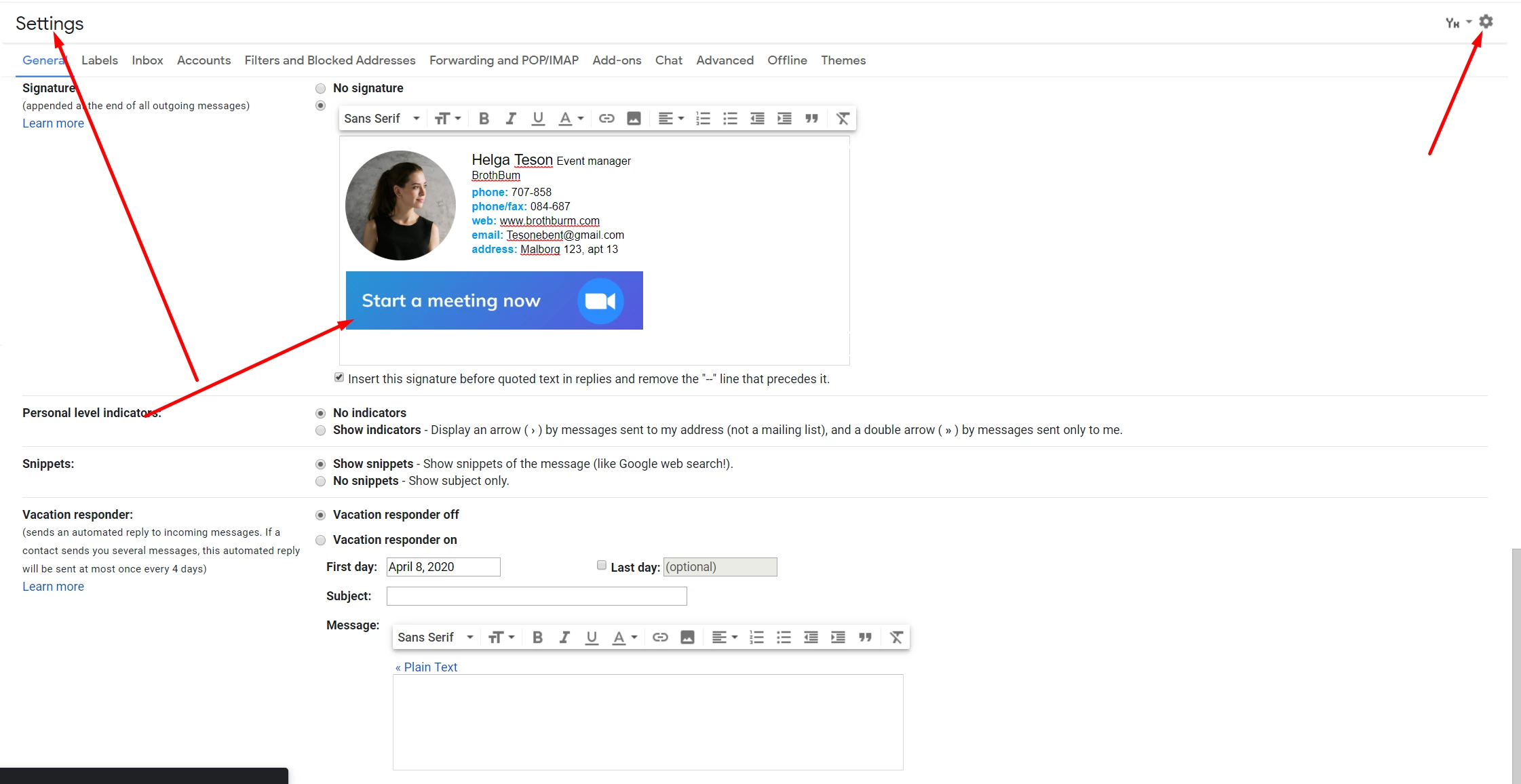
How to create an email signature using WiseStamp
You can add a professional-looking signature in Gmail with logo and links, as well as create email signatures for Outlook and other email clients, using a dedicated HTML signature generator, for instance, WiseStamp.

With the help of this service, you can create both individual signatures and a series of corporate signatures in a uniform style for a team of employees. The latter option is available only in the corporate version of this app. However, there’s a free two-week trial, during which you can test all the service’s features. As for individual signatures, you can create them for free. Let’s see how this works.

First, you need to specify the professional industry: this will influence the signature’s style.

Next, you need to fill in the email signature details and to upload your photo or a company’s logo. There’s no need to fill in all the fields: add only the information that would be useful to your recipients.
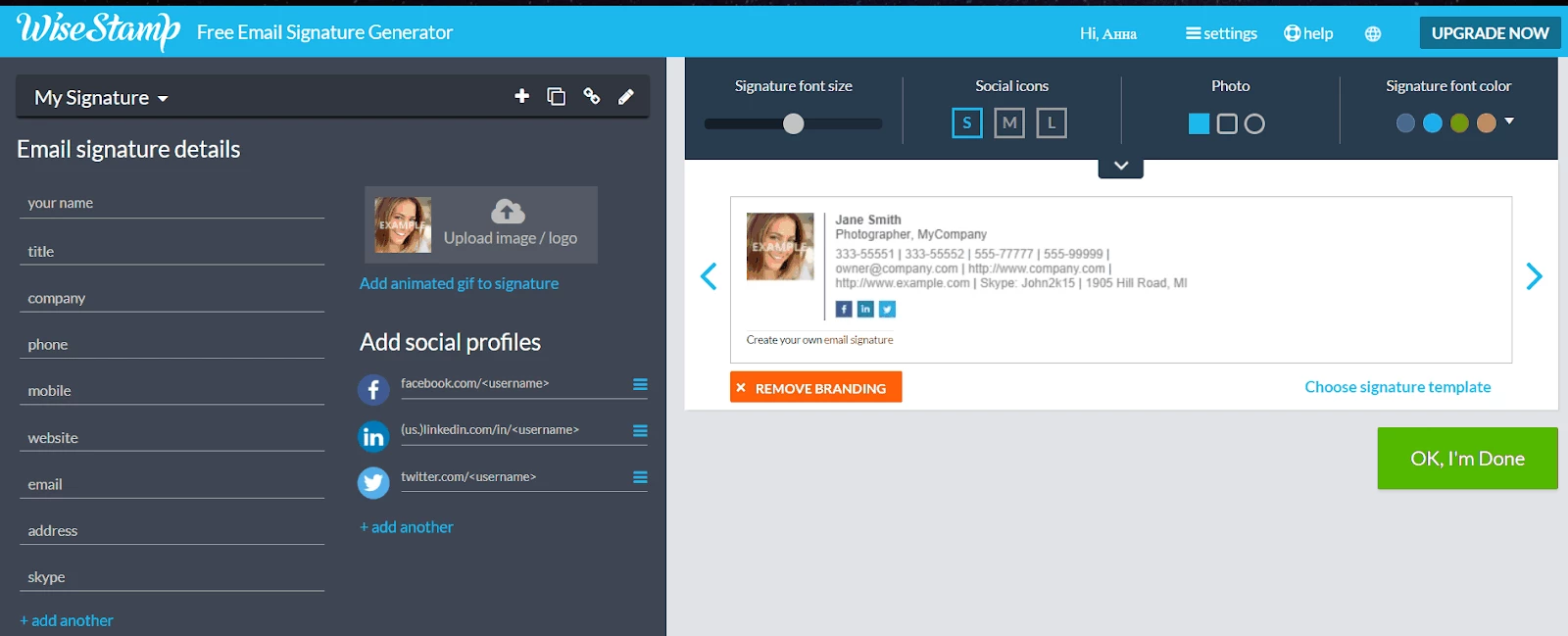
After you add contact data and social media links, the service generates a signature in your chosen format.

The paid version of the service offers customization options for font size and font color, as well as social media icons.
Want to add this signature to your email client? All you need to do is to copy it and paste it in the email client’s settings.

Once you complete the saving and synchronization process, a signature will be automatically added to your emails.
Keep in mind that you need to specify your email client before saving a signature. A service might require you to upgrade to PRO if you use certain email clients or need to generate an HTML version of a signature.

The signature is almost ready. Now all you need to do is to connect your account depending on the email client you’re using.

After you do so, a signature will be added to your emails.

You can change the style of your signature at any time. To do so, simply choose the signature template you like the most.

Save the changes and enjoy your brand new email signature.

Here's some more services you can use to create email signatures: HTMLsig and Hubspot Signature Template Generator.
How to create an email signature with our platform?
Creating a signature for an HTML email is easy when you use our editor.
Option № 1: A 2-column signature
If you want to add a signature to an email’s footer, a 2-column signature might be a good fit. See the example below:

To make one, you’ll need an image (in this case, a photo of a company’s employee).
- Add a two-block structure to your email’s template.

- Insert a photo in one block and a text into another.

- Next, edit the signature’s fonts so they would match your email’s design.

Option № 2: A 3-column signature
In this case, a three-block structure is used. As a result, you’ll get an email signature that looks like the one below.

Some creative email signature ideas
You can demonstrate some creativity and come up with different types of email signatures. In some cases, all you need to do is to add some themed elements to the company representative’s profile photo. Here are some email signature examples by our clients: they’ve created a standard email signature, a Christmas one, a one for St. Patrick’s Day and for the 8th of March.




Email signature in our editor
Rules and best practices for designing an email signature
Now you know almost everything about adding an email signature to your emails. While there is no single standard on how a signature should look like in an email, there are some generally accepted rules to keep in mind.
Consider the distinctive features of your company’s and your audience when you create an email signature. Keep in mind that some companies use different signature styles for business emails, informational emails, triggered emails, and promo emails.
When a company sends different types of emails, they might have different senders’ names and different email signatures. For instance, you can choose to end your promo emails with a signature that has a profile photo and contact details of your company’s customer service manager. At the same time, you can decide to send triggered emails asking a customer for a review on behalf of a company’s commercial manager, with an email signature listing their contact information.
An email signature might not be the most noticeable part of the footer. However, it can still greatly contribute to your company’s image and marketing, as well as to your professional reputation.
Therefore, it’s crucial to invest enough time and effort into creating a proper email signature. You can do so using our responsive email template editor to design HTML email templates. You can also use special third-party services if you need to generate an original signature for emails that you send to your partners and customers via email clients.

