13 July 2020
5766
7 min
5.00
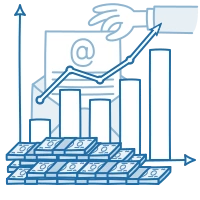
Google Analytics Reports for Efficient Email Marketing
Content
Do you know the difference between a good email marketer and a typical one? The typical marketer thinks the job is done when they click send, while the good marketer knows that’s when the real work begins.
Tracking the results of campaigns is one of the key responsibilities of a modern marketer. Email marketers know that the focus of this tracking should lie not on the send report from their email service but on revenue-based conversion data. All email marketing metrics directly affect your overall marketing strategy, especially if your business has active subscribers.
Let’s see how you can improve your emails with insights from GA reports and become a more valuable professional within your marketing team. We’ll show you the main GA reports based on meaningful metrics that are easy to use and adapt for your needs.
Preparing for Google Analytics tracking
If it’s your first time using GA to analyze email activities, you should get acquainted with three main tools that will help you customize your links and improve your reports:
- certain advanced segments,
- UTM tags,
- and tracking goals in GA.
UTM tags are used for inserting additional information into the links hiding behind an email’s texts and images. When a recipient clicks on a link with manually edited UTM tags, GA gets all the information you added to those tags, helping you to distinguish one campaign from another.

Example of UTM tags for a CPC campaign
Typical UTM tags for emails are:
- Source: name_of_the_newsletter
- Medium: email (that’s always the same)
- Content: logo (the piece of content hiding the link)
- Name: name_of_the_campaign
Catch every click on links in your emails by tagging all of them with UTM codes. Use them consistently and name every tag in the same manner so your colleagues can understand them at first sight.
The second tool is tracking goals. Thanks to GA features for creating custom goals, you can set up a goal that will specifically track the actions of those visitors who come from your email campaigns.
This is obligatory to distinguish traffic generated by the email channel. Make sure you set up your goals correctly and precisely track your visitors who come to your site from your emails. It’s in your interest to measure the correlation between the volume of website traffic from your email channel and the quantity of conversions made by visitors obtained from the email source.
The third tool is an advanced segment containing visitors from the email source. To create a new segment in Google Analytics containing only these visitors, open Audiences — Overview and click + Add Segment, then + New Segment. Then go to Traffic Sources and choose Email in the Medium field.

Audience — Overview — New Segment menu in Google Analytics
That’s basically it; you’ve finished your preparations. These three tools will also save you time each time you go to build a report on your email activities, as your custom goal and segment will always be available for reporting.
After understanding how GA works, let’s proceed to reviewing basic reports on email efficiency.
Effective Marketing Solutions for B2B & B2C
Three must-have GA reports for an email marketer — plus a bonus report
We’ve created a list of GA reports for email marketers and sorted them from simple to extravagant (but rather handy).
Realtime report in Google Analytics: Real-time — Traffic Sources

View of the real-time report in GA when nobody is coming through the email channel
You should open the Traffic Sources report when you launch any email campaign. It will show you how actively your subscribers visit your website after receiving your emails. You can use this report to track subscribers’ locations and device/browser info as well as to see the website pages your subscribers are viewing right now.
Campaigns report in GA: Acquisition — Campaigns — All Campaigns

View of all campaigns in the GA Campaigns report filtered by source
This report is one of the most useful for email marketers because it shows all the data on visitors coming from email campaigns at a glance so you can analyze all your campaigns and find the most successful. If you did everything right with UTM tags, you’ll also be able to easily navigate among campaign results, no matter how many campaigns you’ve launched.
Use Source as a second dimension to filter campaigns of the same type or with the same keyword in the Source attribute. Adding a Source attribute is the best way to prepare for comparison and analysis, as different sales campaigns and newsletters might have different efficiencies or even different audiences, for instance. Be sure to consider small differences between campaigns, as nobody needs the results of an analysis that averages everything and mixes all the data in one bowl without understanding what’s happening at the campaign level.
The All Campaigns report is also where you can see conversion values and sales data if you’ve added your CRM data to GA and turned on your Ecommerce Tracking. Utilize it to calculate your return on ad spend (ROAS) and show the efficiency of your efforts.
Behavior report in Google Analytics: Behavior — Behavior Flow — Medium: Email

Example of a behavior flow report with a Medium filter
Your visitors’ behavior is definitely limited by the technical possibilities and design of your website, but each customer’s decision-making and sequence of actions are unique. This report will show you how your visitors act after landing on your website. It’s really good if they don’t stay on the landing page but drill deeper into your website and, as a result, convert. The Behavior Flow means a lot for email marketers because it shows that even if visitors avoid the conversion goal, they might still buy something else on another page.
You should also pay attention to drop-offs rates, which show you two main things:
- If users experience any technical problems with entering the website from certain email services or browsers
- If visitors find what they expect after clicking the link in your email
A/B test tracking report: Acquisition — Campaigns — All Campaigns + the Ad Content dimension

How to add the Ad Content dimension in the All Campaign report
To conduct A/B split testing and get results in Google Analytics, be sure to use the utm_content parameter in UTM tags for your email campaign links. After a campaign is over, review the All Campaigns report in GA and add the Ad Content dimension for the selected campaign. Voilà! Your A/B test report is ready!
To sum up
These reports combined with basic knowledge of email marketing metrics will be a good starting point for accurately reporting on your activities. Be consistent and use the same approach each time you analyze your results. Also, make your UTM tags clear and understandable, and save all the link parameters you add so you can filter your results in Google Analytics when you get traffic.


