10 February 2025
18451
18 min
5.00
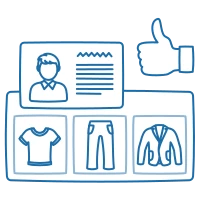
Email Product Recommendations: What Is It & How to Create?
Content
Email product recommendations are a separate block in the email that displays recommended items based on the algorithms you set. Its appearance may differ, but whatever it is, the block consists of product cards with a certain information—product image and name, and optionally price and CTA. The content for this block is taken straight from the website so all the info is inserted automatically. It’s up to you to configure the number of cards, their placement and appearance.
These dynamic recommendation blocks have become essential for modern email marketing, helping businesses increase engagement and sales.

Email product recommendations can be bulk and personalized. The bulk are often used in promo campaigns and in messages to new users on which you don’t have enough behavioral data. Personalized recommendations are most often put in triggered campaigns: abandoned browse, abandoned cart, order confirmation, etc.
You can show recommended items based on different algorithms. A recommendation engine can use various approaches, including:
- Bestsellers;
- Most viewed;
- Similar products;
- Personal recommendations;
- New arrivals;
- Price drop, etc.
For bulk recommendations, the product recommendation system picks the most relevant random items; personalized recommendations are built based on the particular recipient website behavior (visits, views, orders, abandoned carts) that is monitored via web tracking — data that couriers can also use to optimize delivery patterns and customer experiences.
In the email, the block with recommendations often has a title:
- You may also like;
- People who viewed this also bought;
- Our favorites;
- Recommended for you;
- Essentials;
- Back in stock;
- Sales;
- Limited edition
You can also come up with any custom text that fits your campaigns. These email product recommendations form the backbone of modern ecommerce email marketing.

What are Dynamic Product Recommendations?
Dynamic product recommendations are items recommended for leads and customers by an online store’s algorithm engine. Once a recommendation engine has enough data about customers, it can find relevant products based on customers’ behavior and preferences.
There are two types of dynamic product recommendations: generic and personalized.
Generic Product Recommendations
Generic email product recommendations don’t account for customer’s needs.

These recommendations include top deals, trending products, new arrivals, discounted items, and all the items an e-store wants customers to browse for.
Personalized Product Recommendations
Personalized recommendations go far beyond the “You may also like…” category.

Online stores do their best to satisfy customers’ desires. To achieve this, they use two techniques: cross-sell vs upsell.
Upselling is a technique that motivates customers to buy more in addition to the initial purchase, increasing the order total. For example, if someone adds a flip chart to the cart, an online store might offer markers.

Cross-selling is a technique that motivates customers to buy one more related product together with the initial item. For example, when a customer adds a table to the cart, an e-store might recommend a chair.

In addition, personalized recommendations include products a customer has recently viewed but hasn’t bought yet.
Benefits of Email Product Recommendations
Product recommendations can be used in all types of email—from welcome to post-purchase—where they may serve different purposes:
- Introduce new products;
- Focus on a certain product category;
- Focus on sales or discount offers that otherwise can be missed;
- Complement selected items;
- Increase the average order value;
- Add content to the copy.
These benefits make email product recommendations essential for any ecommerce business.
While these benefits are clear, it's important to understand where and how marketers can implement these recommendations effectively.
I want to learn more about product recommendations in email
Where Do Marketers Use Recommendation Engines?
Everywhere—email product recommendations can be implemented across various marketing channels. Obviously, the major places to show product recommendations are online stores.
Companies can place on-site suggestions anywhere they like: on the home page, product category pages, product pages, and other pages. Recommendations can be based on any criteria, such as price, rating, size, and brand.
Thanks to Google, businesses can launch dynamic ad campaigns to display search and app ads that are generated automatically in real time.
The same goes for social media. For instance, Facebook offers Dynamic Ads for the automotive, real estate, and travel industries, as well as Automated Ads based on a company’s budget and business goals.
5 Types of Product Recommendations in Email Marketing
When it comes to email product recommendations and marketing, there are a few different types of content blocks that can increase your conversions.
Type 1. Similar Products
Recommendations for similar products are generated in real time for people who click on a product but don’t buy it.
Maybe they didn’t like some detail about the product. For example, maybe the shirt wasn’t the right color or size. Why not help customers get rid of hesitations by offering a product that’s similar to what they previously liked?
In the similar product-content block, you can satisfy customers’ needs with items that are cheaper, a different size, or differ slightly in some other way from products they’ve already looked at.
Type 2. Abandoned Cart
Let’s start with the numbers. 70.19% of people abandon online shopping carts without purchasing a product. According to the collected data, there were 94.5 abandoned checkouts on August 24 (median, 182 contributors, Databox report). On the other hand, over 40% of customers who abandon a cart open a cart abandonment email.
This type of email product recommendation encourages customers to return to their cart and complete the purchase, using a catchy message and dynamically suggested products.
Type 3. Sales, Discounts, and Special Offers
When deciding whether to open an email, many consumers look for discounts and special offers in the subject line. In fact, 78.7% say it's somewhat or very important. Personalization also plays a big role—studies show that adding a personal touch can boost open rates by 26%, or even up to 50%!

Every company has two groups of buyers. The first are people who buy regularly because they can afford to. The second are customers who wait for discounts because that’s the only way they can afford the brand

In email blocks with discounted items, you can motivate both groups and offer personalized suggestions that depend on their purchasing capacity. Interactive discount widgets, like countdown banners or spin-to-win popups, can amplify urgency and increase conversion rates when embedded on site or promoted in email.
Type 4. Holidays and Special Events
Christmas, Halloween, St. Patrick’s Day, and other special events are a good reason to send emails to your customers and please them with personalized product recommendations.

In addition, you can generate an email block with new and special items that are relevant only to the occasion you celebrate with your customers.
Type 5. Order Confirmation
To make your business processes as effective as possible, you should use every opportunity along the customer’s path. Making an extra offer after a customer has ordered a product is one of them.
Use an order confirmation email to let buyers know they may also like other products you sell. Under the order information, you can add a few personalized recommendations from new arrivals, bestsellers, and other product categories based on the product(s) the customer has ordered.
Understanding these different types of recommendations is just the first step. The key is knowing how to implement them effectively in your email marketing strategy.
How to Use Product Recommendations in Emails
Although an email product recommendation is just a card with an item, and there is seemingly nothing special about it, there are different techniques that can help you take full advantage of this email tool.
-
Use recommendations in welcome emails with a promo code
As a rule, welcome emails are short and non-promotional. They serve to welcome a new subscriber and maybe tell a bit about the company and its team. However, if you send a welcome email with a promo code as a gift to a newcomer, dynamic product recommendations may help them decide how to use this promo code.
The best option will be to offer bestsellers of several categories or of the preferred category (if the recipient has specified one while subscribing).

-
Compare old vs. reduced price for discounted items
When creating email product recommendations for sales campaigns, it’s a good idea to include in a product card both prices—original and reduced one, especially if the digit in currency is bigger than the digit in percentage. 25$ off may sound more appealing than 10% off to many.

Personalized Product Recomemndations for Email Marketing
-
Create a solid look with complementary products
A block with complementary recommendations can be a fit for promos, order confirmation, upselling and cross-selling emails. However, you can go beyond Also bought and build your advice around one item. It’s especially applicable for fashion ecommerce recommendations: selling looks not items is a big thing now.
For example, you send a promo with a focus on one thing, dress or coat. Recommend things that complement the piece: bag, shoes, hat, or gloves. Idly, they should fit in terms of color, material, pattern and style so that the recipient has a ready combo to wear together.

The same approach works for decor. When the customer buys a sofa, recommend them not only similar items but the items that would fit this particular sofa: cushions of the same style and color, knitted blanket, floor lamp to place at the head.

-
Add similar products to abandoned browse and abandoned cart emails
People may abandon browsing your website for several reasons: they entered it without a particular purpose, navigation is poor, price is high, load is slow, or they don’t like what they see inside. However, the most common cause is that they can’t find what they need right now.
The purpose of the abandonment emails is to lead people in the right direction, and personalized product recommendations are a useful tool to help people find what they might have missed on and complete the purchase. What’s more, recommendations for abandoned browse and cart are built based on the user activity on the website, meaning they’ll be personalized and tailored to each particular recipient.

-
Add animation
As a rule, email product recommendations include item images, but you may spice up your recommendations by adding animation or GIF instead. This will be especially relevant for emails with several different blocks of recommendations to draw a visual difference between them.

-
Use a transparent background for Dark Mode
To optimize your images for Dark Mode (or if you intentionally use dark design), use a transparent background for product images. A white background is also possible to reach contrast or better visibility, but if you choose it, make sure the size of all image containers is the same. Otherwise, the layout will look disproportionate in Dark Mode.

Now that we've covered the strategic aspects of using recommendations, let's look at the practical steps of creating them in an email marketing system.
How to Create Product Recommendations for Email in our System
We know how beneficial product recommendations can be for your emails. That’s why we’ve implemented an all-in-one functionality to create them within one personalized recommendation system.
- Upload a product feed. A product feed is a file (CSV, TXT or XML) that contains information about products on your website (image, title, product identifier, marketing copy, attributes). It is used to transfer product data to marketing platforms so that it’s further used for displaying items in emails.
To add product feed to our system, you need to activate web tracking and upload the feed file in XML, RSS 2.0 according to Google specifications. Set up update frequency (every day, every week, custom) so that the info transferred to emails corresponds to the info displayed on the website. You can upload only one product feed for one website.
Read more detailed instructions on web tracking installation.

- Create a data source. The recommendation engine uses data sources to determine which products to show. A data source is the connection between the product feed and email product recommendations. While a product feed is a general list of all products on the website, a data feed specifies what exact type of recommendations (bestsellers, price drop, etc.) and number of items will be displayed in particular emails.
You create a data source straight in the system and select from the given algorithms which number is constantly updated. You can create several data sources for different types of emails.

- Create a template with dynamic blocks or use ready ones. To insert the necessary data from data sources to emails, you need to use dynamic blocks with configured parameters. A parameter transfers information about the particular item. In our system, the default parameters are image, item name and price, but you can add and configure your own (for example, old price).
This is how a ready template with dynamic blocks looks like. You can use it in full, or save separate blocks or containers as a module and use in further emails. At the moment of the campaign launch, the system will automatically fill the cards with data from the website, so your recipients will see only the relevant information.

You can edit the design of the template or its separate elements, including dynamic blocks, as you like. However, when designing, try to consider the outlook of your cards on the website so that after insertion the whole layout looks smooth.
- Assign a data source to the blocks. You need to assign the data source to the corresponding blocks so that the system knows which items to show in which cards. The procedure is rather easy: click the stripe with the necessary block (You recently viewed), open Code editor, and find in the code - #foreach($!item in $!data.get('history')) for this block.

Enter your data source name instead of the value in brackets.

Now configure parameters for each item in the block with recommendations, and this is it—your email is ready to be sent.
Read more detailed instructions on how to add blocks with product recommendations to emails.
4 Tips to Boost Your CTR with Product Recommendations
Now let’s mention a few recommendations so you can apply dynamic email marketing to existing customers and create recommendation blocks flawlessly.
Here's how to maximize the effectiveness of your email product recommendations:
Tip 1. Showcase Just a Few Products Per Block
Avoid adding too many items to a recommendation block. Otherwise, you can bewilder your email recipients.

To find out the optimal number of recommendations, create a few tests and show blocks of different sizes to different audiences.
Tip 2. Cross-Sell and Upsell Carefully
Different types of emails require different selling techniques. Let’s take a product recommendation example of a cart abandonment email.
If you add products that are more expensive than those the customer has abandoned, chances are the block won’t help you sell more. When it comes to suggestions in an order confirmation email, cross-selling is a good way to show related or complementary products.
Tip 3. Enliven Your Emails with Visual Content
People watch more video than ever. That’s why video email marketing is getting more popular for boosting sales and conversions. Companies add videos to emails for many reasons. One of them is to attract more attention to product recommendations.

A video in an email is one more opportunity to make your offer more engaging. If you think that video may distract your customers from recommended products, take advantage of GIFs. They’re a perfect alternative.
Tip 4. Diversify Your Headlines
When choosing a headline for your recommendation block, try to shift away from traditional phrases such as what customers like, you may also like, and people also view, even though they may work pretty well.

Customize these word combinations depending on the products you add, the users who buy them, and other unique factors.
The more your audience sees personalized email product recommendations that fit their current needs, the bigger the response would be. Use them for promotions, upselling, cross-selling, and re-engagement to lead people from prospects to customers, encourage completion of the intended purchase and increase the average check. Successful email product recommendations require continuous refinement.
Experiment with the recommendation algorithms, card placement and appearance, and even the number of items. Your audience’s reaction will be the best proof you’re moving in the right direction.

